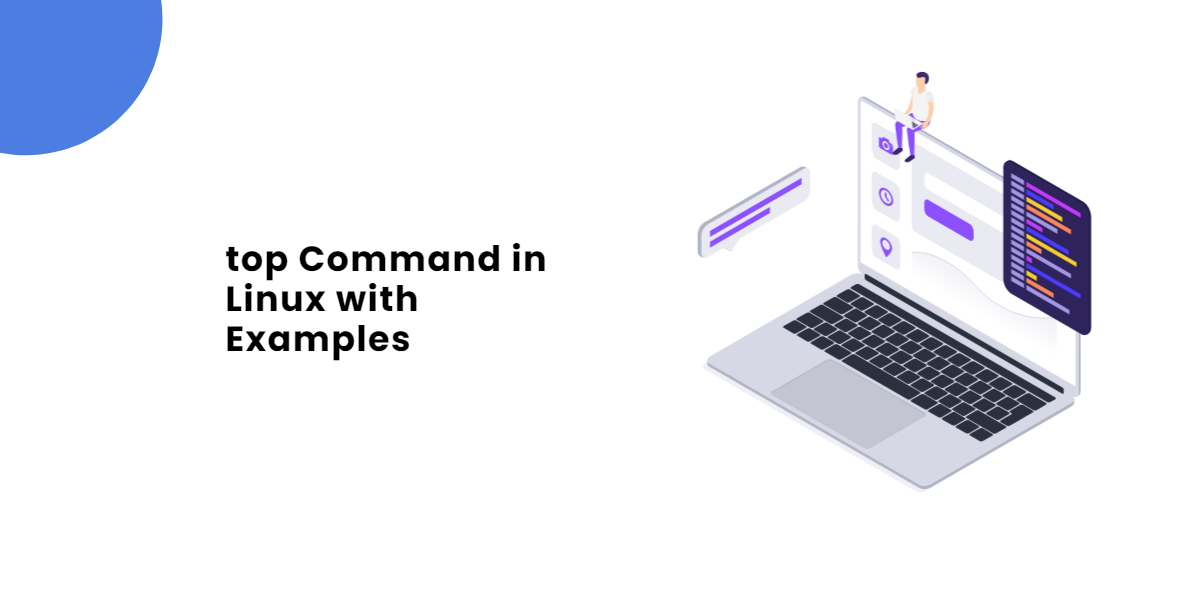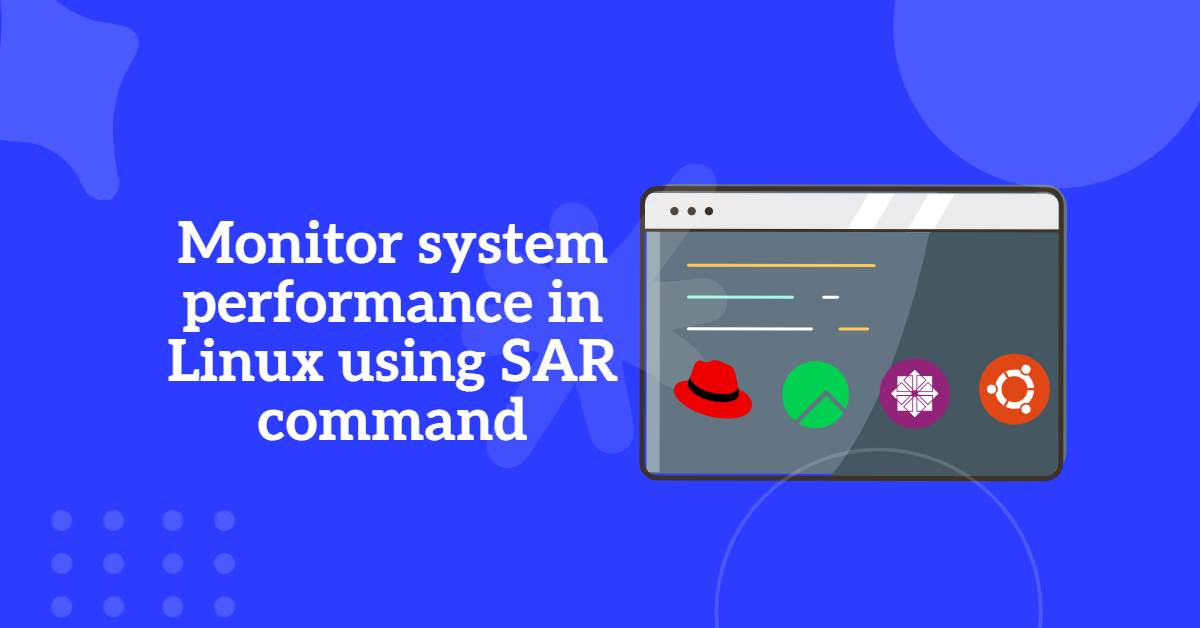nmcli command: NetworkManager Command Line Interface (nmcli) is a powerful command-line tool designed to manage and control network connections and devices in Linux-based systems. It serves as a versatile alternative to graphical network management tools and offers administrators and users direct access to NetworkManager’s functionalities through the terminal.
With nmcli, users can efficiently interact with NetworkManager, making it a valuable tool for both experienced administrators and those comfortable working with command-line interfaces. This utility enables a wide range of tasks related to network configuration and monitoring.
Table of Contents
- The basic syntax of a nmcli command is as follows:
- Viewing all connections cusing nmcli command
- To view only currently active connections using nmcli command
- To view only devices recognized by NetworkManager and their state using nmcli command
- How to start and stop a Network Interface Using nmcli command.
- Configuring static IP using nmcli command.
The basic syntax of a nmcli command is as follows:
# nmcli [OPTIONS] OBJECT { COMMAND | help }
Viewing all connections cusing nmcli command
[root@TechArticles ~]# nmcli connection show OR [root@TechArticles ~]# nmcli con sh
To view only currently active connections using nmcli command
[root@TechArticles ~]# nmcli connection show --active NAME UUID TYPE DEVICE enp0s3 b972dea7-b72d-4e48-a838-bda20615e189 ethernet enp0s3 virbr0 58bed60d-b638-4e39-978d-5417bee137dc bridge virbr0
To view only devices recognized by NetworkManager and their state using nmcli command
[root@TechArticles ~]# nmcli device status DEVICE TYPE STATE CONNECTION enp0s3 ethernet connected enp0s3 virbr0 bridge connected (externally) virbr0 enp0s8 ethernet disconnected -- enp0s9 ethernet disconnected -- lo loopback unmanaged -- [root@TechArticles ~]#
How to start and stop a Network Interface Using nmcli command.
We can use nmcli tool to start and stop any network interface, including controllers.
# nmcli con up id bond0 # nmcli con up id port0 # nmcli dev disconnect bond0 # nmcli dev disconnect enp0s3
Example:
[root@TechArticles ~]# nmcli con up enp0s3 Connection successfully activated (D-Bus active path: /org/freedesktop/NetworkManager/ActiveConnection/5) [root@TechArticles ~]# [root@TechArticles ~]# nmcli dev disconnect enp0s3 Device 'enp0s3' successfully disconnected.
Configuring static IP using nmcli command.
Let’s check the current active IP address of system.
[root@TechArticles ~]# ip a
1: lo: <LOOPBACK,UP,LOWER_UP> mtu 65536 qdisc noqueue state UNKNOWN group default qlen 1000
link/loopback 00:00:00:00:00:00 brd 00:00:00:00:00:00
inet 127.0.0.1/8 scope host lo
valid_lft forever preferred_lft forever
inet6 ::1/128 scope host
valid_lft forever preferred_lft forever
2: enp0s3: <BROADCAST,MULTICAST,UP,LOWER_UP> mtu 1500 qdisc fq_codel state UP group default qlen 1000
link/ether 08:00:27:e5:4f:ea brd ff:ff:ff:ff:ff:ff
inet 192.168.111.77/24 brd 192.168.111.255 scope global dynamic noprefixroute enp0s3
valid_lft 3491sec preferred_lft 3491sec
inet6 2409:4089:8214:b7e0:a00:27ff:fee5:4fea/64 scope global dynamic noprefixroute
valid_lft 3548sec preferred_lft 3548sec
inet6 fe80::a00:27ff:fee5:4fea/64 scope link noprefixroute
valid_lft forever preferred_lft forever
3: enp0s8: <BROADCAST,MULTICAST,UP,LOWER_UP> mtu 1500 qdisc fq_codel state UP group default qlen 1000
link/ether 08:00:27:c2:15:90 brd ff:ff:ff:ff:ff:ff
4: enp0s9: <BROADCAST,MULTICAST,UP,LOWER_UP> mtu 1500 qdisc fq_codel state UP group default qlen 1000
link/ether 08:00:27:77:43:28 brd ff:ff:ff:ff:ff:ff
5: virbr0: <NO-CARRIER,BROADCAST,MULTICAST,UP>mtu 1500 qdisc noqueue state DOWN group default qlen 1000
link/ether 52:54:00:8b:26:aa brd ff:ff:ff:ff:ff:ff
inet 192.168.122.1/24 brd 192.168.122.255 scope global virbr0
valid_lft forever preferred_lft forever
As per above Interface details, I am going to configure IP on enp0s8 interface. In your case it may be different device name, configure accordingly.
For demonstration purpose I am taking below IPs. Please Note: In your case IP will be diffrent.
IP address: 192.168.111.100/24 Default gateway: 192.168.111.100 Preferred DNS: 8.8.8.8 IP addressing static
Let’s configre first IP address for device enp0s8.
[root@TechArticles ~]# nmcli con mod enps08 ipv4.addresses 192.168.111.100/24 Error: unknown connection 'enps08'. [root@TechArticles ~]#
Oops its says unknown connection, but in below command output you can see that device is there but disconnected and there is no connection created till now.
[root@TechArticles ~]# nmcli device status DEVICE TYPE STATE CONNECTION enp0s3 ethernet connected enp0s3 virbr0 bridge connected (externally) virbr0 enp0s8 ethernet disconnected -- enp0s9 ethernet disconnected -- lo loopback unmanaged --
You can check for connection by running below command.
[root@TechArticles ~]# nmcli con show NAME UUID TYPE DEVICE enp0s3 b972dea7-b72d-4e48-a838-bda20615e189 ethernet enp0s3 virbr0 58bed60d-b638-4e39-978d-5417bee137dc bridge virbr0
As per above command output there is no connection created, So we have to create the connection first for enp0s8.
[root@TechArticles ~]# nmcli connection add type ethernet connection.interface-name enp0s8 con-name enp0s8 Connection 'enp0s8' (14cb1621-2a4a-47f6-8092-3323e7cb4e65) successfully added. [root@TechArticles ~]# nmcli con show NAME UUID TYPE DEVICE enp0s3 b972dea7-b72d-4e48-a838-bda20615e189 ethernet enp0s3 enp0s8 14cb1621-2a4a-47f6-8092-3323e7cb4e65 ethernet enp0s8 virbr0 58bed60d-b638-4e39-978d-5417bee137dc bridge virbr0
As you can see that device enp0s8 is now available in connecion list. Let’s move further to configure the IP.
[root@TechArticles ~]# nmcli connection modify enp0s8 ipv4.addresses 192.168.111.77/24
Assign the gateway.
[root@TechArticles ~]# nmcli connection modify enp0s8 ipv4.gateway 192.168.111.1
Assign the DNS server IP.
[root@TechArticles ~]# nmcli con mod enp0s8 ipv4.dns "8.8.8.8"
Then change the connection status from auto to manual and enable the interface at boot.
[root@TechArticles ~]# nmcli con mod enp0s8 ipv4.method manual [root@TechArticles ~]# nmcli con mod enp0s8 autoconnect yes
To save the changes, run the command.
[root@TechArticles ~]# nmcli con up enp0s8
Then verify if the IP is configured or not to interface
[root@TechArticles ~]# ip addr show dev enp0s8
3: enp0s8: <BROADCAST,MULTICAST,UP,LOWER_UP> mtu 1500 qdisc fq_codel state UP group default qlen 1000
link/ether 08:00:27:c2:15:90 brd ff:ff:ff:ff:ff:ff
inet 192.168.111.100/24 brd 192.168.111.255 scope global dynamic noprefixroute enp0s8
valid_lft 560sec preferred_lft 560sec
inet6 fe80::6618:b371:6916:184b/64 scope link noprefixroute
valid_lft forever preferred_lft forever
All above changed will be wrriten in /etc/sysconfig/network-scripts/ifcfg-enp0s8 file.
You can view the details of /etc/sysconfig/network-scripts/ifcfg-enp0s8 by running below command.
[root@TechArticles ~]# cat /etc/sysconfig/network-scripts/ifcfg-enp0s8 TYPE=Ethernet PROXY_METHOD=none BROWSER_ONLY=no BOOTPROTO=none DEFROUTE=yes IPV4_FAILURE_FATAL=no IPV6INIT=yes IPV6_AUTOCONF=yes IPV6_DEFROUTE=yes IPV6_FAILURE_FATAL=no IPV6_ADDR_GEN_MODE=stable-privacy NAME=enp0s8 UUID=14cb1621-2a4a-47f6-8092-3323e7cb4e65 DEVICE=enp0s8 ONBOOT=yes IPADDR=192.168.111.100 PREFIX=24 GATEWAY=192.168.111.1 DNS1=8.8.8.8
Was this article of use to you? Post your insightful thoughts or recommendations in the comments section if you don’t find this article to be helpful or if you see any outdated information, a problem, or a typo to help this article better.