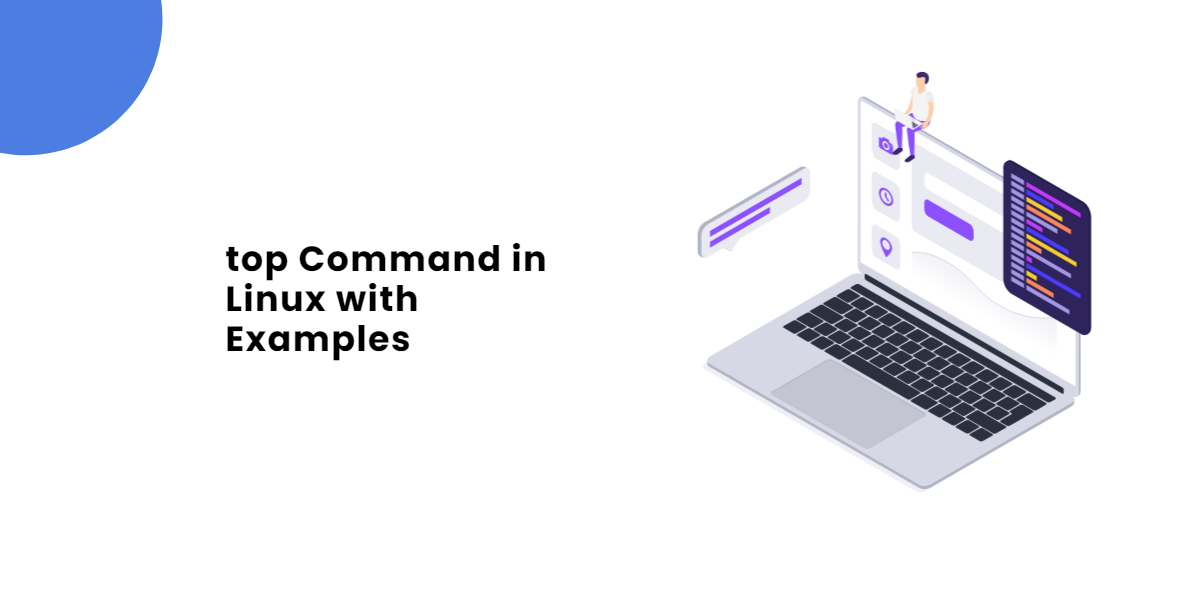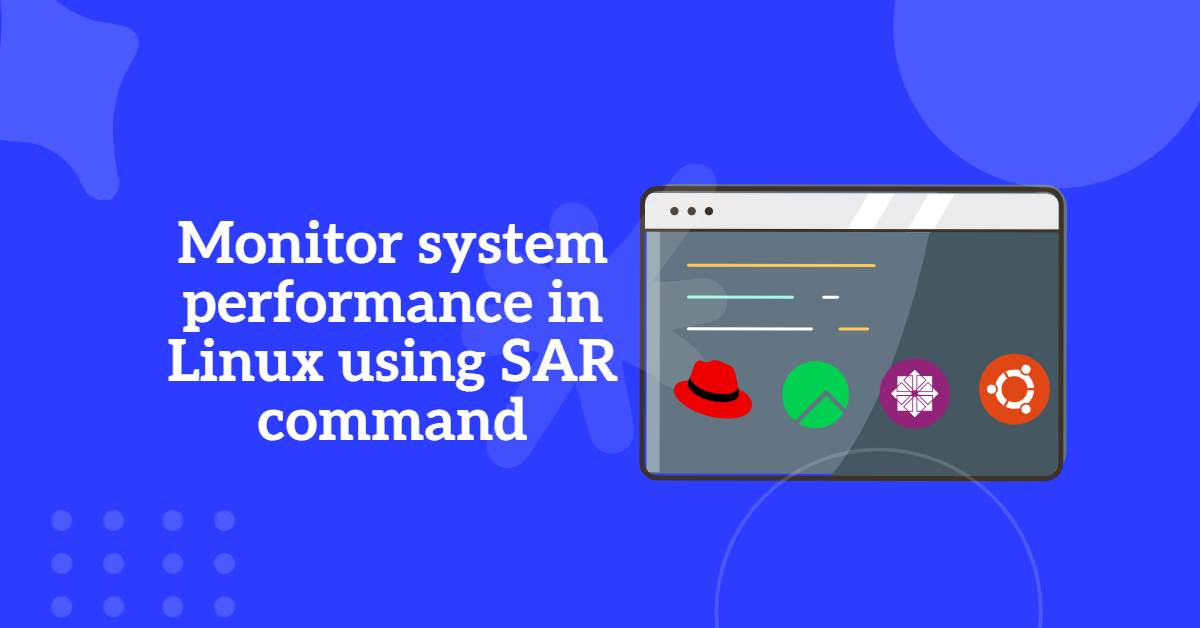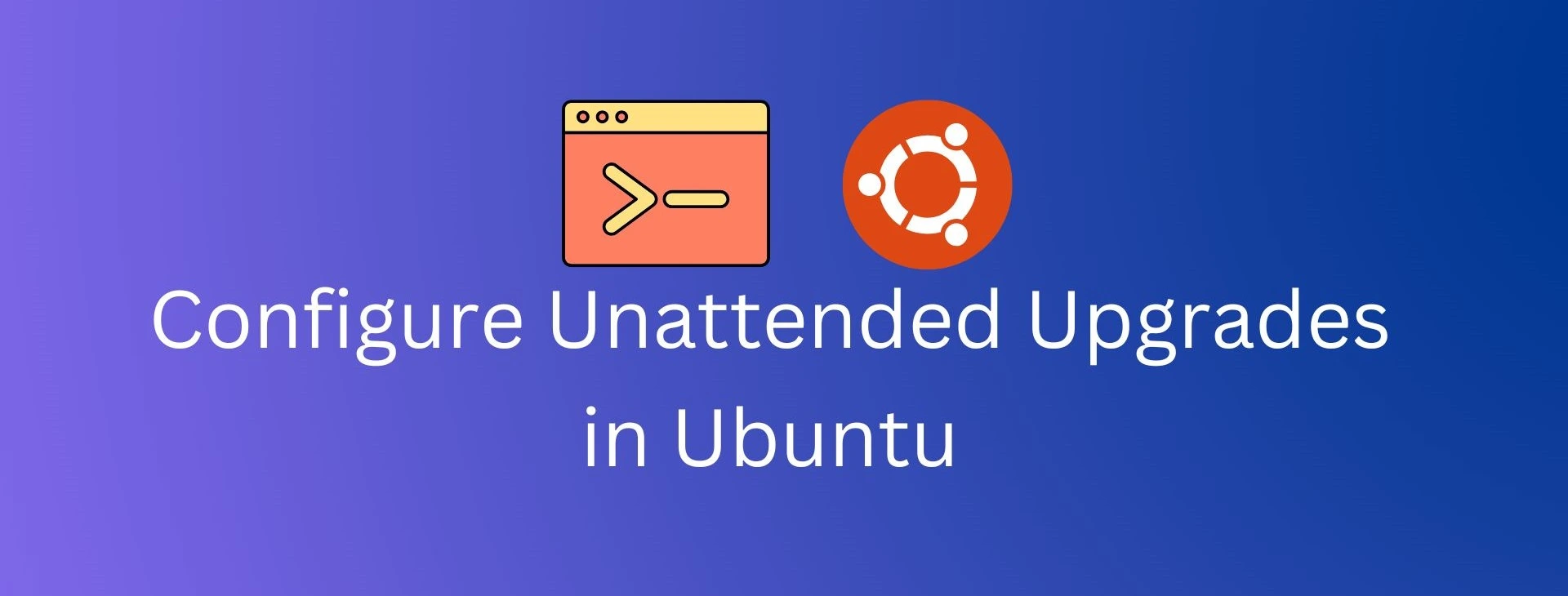
Table of Contents
Importance of Unattended Upgrades ubuntu
Installing and configuring Unattended Upgrades ubuntu is essential for maintaining a secure and well-maintained Linux system, especially for Ubuntu-based distributions. Here’s why it matters:
- Security: Regularly applying security updates is crucial to safeguard your system against potential threats. Unattended-Upgrades ensures that critical security patches are automatically installed without user intervention.
- Efficiency: Manual update management can be time-consuming, especially on large-scale deployments. Unattended-Upgrades streamlines the process, reducing administrative overhead.
- Stability: By focusing on security updates and avoiding other updates that might introduce changes, you maintain a more stable system.
Steps for Installing and Configure Unattended Upgrades ubuntu
Here are the steps involved in installing and configuring Unattended-Upgrades for security updates:
a. Installation
First, install the Unattended-Upgrades package:
# sudo apt-get install unattended-upgrades
b. Configuration
Configure Unattended-Upgrades to install only security updates by editing its configuration file:
- Open the configuration file:
# sudo vi /etc/apt/apt.conf.d/50unattended-upgrades
- Uncomment the line that specifies “Allowed-Origins,” and set it to include only the “security” repository:
Unattended-Upgrade::Allowed-Origins {
"${distro_id}:${distro_codename}-security";
};
c. Enable and Start the Service
Enable the Unattended-Upgrades service to make it automatically run and apply security updates:
# sudo systemctl enable unattended-upgrades # sudo systemctl start unattended-upgrades
Benefits of Unattended Upgrades ubuntu Configuration
The configuration of Unattended-Upgrades provides several benefits:
- Security-Only updates: With the configuration set to the security repository, Unattended-Upgrades focuses solely on security updates, reducing the risk of unexpected changes from non-security updates.
- Automatic Updates: Once configured, the system will automatically apply security updates, minimizing the window of vulnerability.
- Ease of Maintenance: The automation provided by Unattended-Upgrades reduces the need for manual intervention and ensures a more consistent and secure system.
Read Also | How to Manage Ubuntu Security Updates Effectively : Manaul approch
Customization
While the configuration provided in this guide is focused on security updates, Unattended-Upgrades offers a variety of configuration options.
You can customize it to fit your specific needs, such as controlling the update window, email notifications, and more. Refer to the official documentation and consult best practices for further customization.
By following these steps, you enhance the security and efficiency of your Ubuntu-based system, allowing it to stay current with the latest security patches automatically. It’s a fundamental practice for maintaining a secure and stable environment.
Conclusion of Unattended Upgrades Ubuntu
Configuring Unattended Upgrades Ubuntu is a smart way to ensure your system remains secure and up-to-date with minimal manual intervention. By automating the installation of critical security updates and other important packages, you can significantly reduce the risk of vulnerabilities and maintain the overall health of your Ubuntu system. This proactive approach not only saves time but also provides peace of mind, knowing that your system is consistently protected against emerging threats. Embrace Unattended Upgrades Ubuntu to streamline your update process and focus on what truly matters—using your system effectively and efficiently.
Reference: https://manpages.ubuntu.com/manpages/focal/man8/unattended-upgrade.8.html
==================================================================================
Was this article of use to you? Post your insightful thoughts or recommendations in the comments section if you don’t find this article to be helpful or if you see any outdated information, a problem, or a typo to help this article better.
==================================================================================