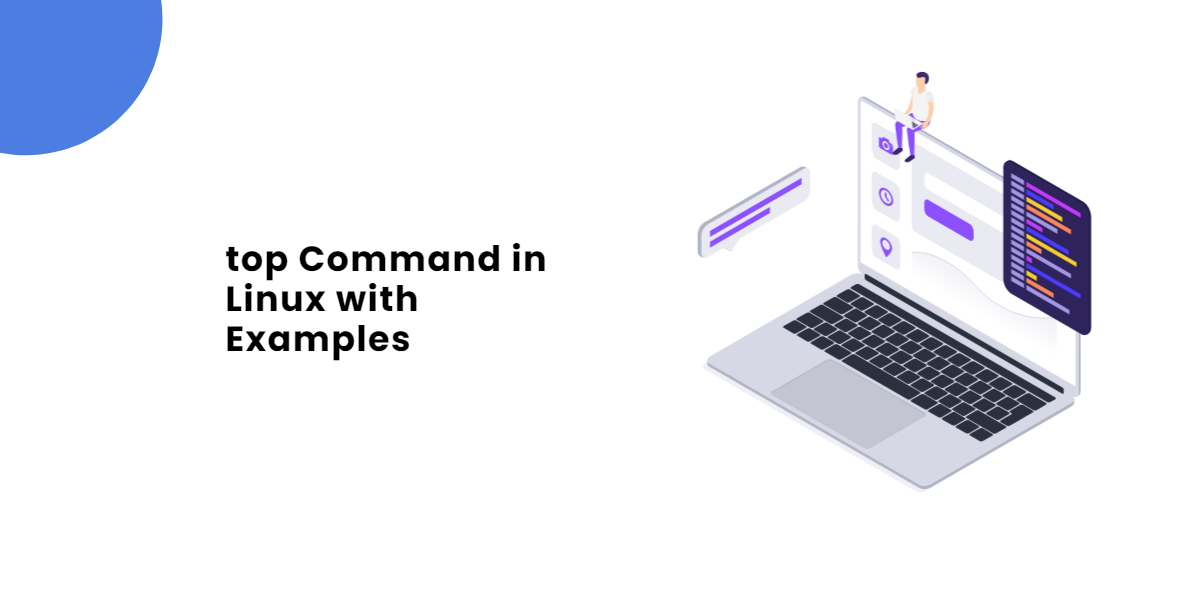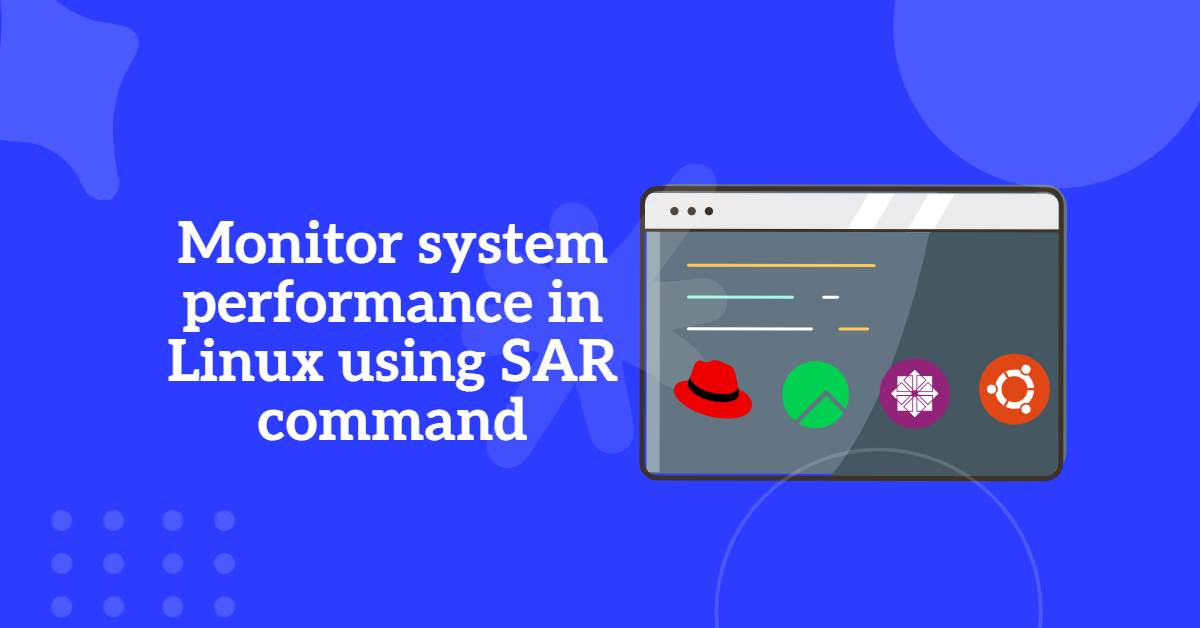A Web server delivers content or services to users over the Internet. It includes a physical server, an operating system, and software for HTTP communication. It serves web pages and data files using the HTTP protocol. Components include hardware, an OS, web server software, TCP/IP protocols, and site content. If used internally, it’s an “intranet server”; if public, it’s an “Internet server.”

Table of Contents
- What is Protocol?
- How a Web server works?
- In how many ways can we host the websites?
- What is Apache Web Server ?
- What is the profile for Web server?
- How to make the http web server available to the cleint?
- How to configure the IP based virtual host Web server?
- How to configure the name based web hosting?
- How to configure the port based web hosting?
- How to configure user authentication based web hosting?
- How to restrict the web sites access from hosts or domains or networks?
- How to Redirect the website?
- How to configure the website with alias name?
- How to configure the directory based web hosting?
- How to configure the web server to display the user defined home page not the index.html page?
- How to configure CGI based web hosting?
- What is secured web server?
- What is the profile of secured web server?
- How to configure the secured web server?
- How to generate our own private and public keys using crypto-utils package?
What is Protocol?
A uniform set of rules that enable two devices to connect and transmit the data to one another. Protocols determine how data are transmitted between computing devices and over networks. They define issues such as error control and data compression methods. The protocol determines the following type of error checking to be used, data compression method (if any), how the sending device will indicate that it has finished a message and how the receiving device will indicate that it has received the message. Internet protocols include TCP/IP (Transmission Control Protocol / Internet Protocol), HTTP (Hyper Text Transfer Protocol), FTP (File Transfer Protocol) and SMTP (Simple Mail Transfer Protocol).
How a Web server works?
(i) If the user types an URL in his browsers address bar, the browser will split that URL into a number of separate parts including address, path name and protocol.
(ii) A DNS (Domain Naming Server) translates the domain name the user has entered into its IP address, a numeric combination that represents the site’s true address on the internet.
(iii) The browser now determines which protocol (rules and regulation which the client machine used to communicate with servers) should be used. For example, FTP (File Transfer Protocol) and HTTP (Hyper Text Transfer Protocol).
(iv) The server sends a GET request to the Web Server to retrieve the address it has been given. For example, when a user type http://www.example.com/Myphoto.jpg , the browser sends a GET Myphoto.jpg command to example.com server and waits for a response. The server now responds to the browser’s
requests. It verifies that the given address exist, finds the necessary files, runs the appropriate scripts, exchanges cookies if necessary and returns the results back to the browser. If it cannot locate the file, the server sends an error message to the client.
(v) Then the browser translates the data it has been given into HTML and displays the results to the user.
In how many ways can we host the websites?
IP based Web Hosting:
IP based web hosting is used IP address or hostname web hosting.
Name based Web Hosting:
Hosting the multiple websites using single IP address.
Port based Web Hosting :
Web hosting using another port number i.e., other than the default port number.
User based Web Hosting :
We can host the Web sites using the user’s name and password.
What is Apache Web Server ?
Apache is an open source web server. It is mostly used web server in the internet. httpd is the deamon that speaks the http or https protocols. It is a text-based protocol for sending and receiving the objects over a network connection. The http protocol is sent over the wired network in clear text using default port number
80/tcp. To protect the website, we can use https web server for data encryption.
What is the profile for Web server?
Package : httpd
script : /etc/init.d/httpd
Deamon : httpd
Configuration file : For http /etc/httpd/conf/httpd.conf
For https: /etc/httpd/conf.d/ssl.conf
Document Root : /var/www/html
Log files : /var/log/httpd/access_log
/var/log/httpd/error_log
Port Number : 80/http and 443/https
* If we want to configure the httpd server, we have to follow the ISET rules. where I – Install, S – Start, E – Enable and T – Test.
* To access the websites using the CLI mode e-links, curl tools are used and to access the websites using the browser in Linux Firefox is used.
How to make the http web server available to the cleint?
(a) First assign the static IP address and hostname to the server.
(b) Check whether the server package by # rpm -qa httpd* command.
(c) If not installed, install the web server package by # yum install httpd* -y command.
(d) Start the web server and enable web server service at next boot.
In RHEL – 6
# service httpd start # chkconfig httpd on
In RHEL – 7
# systemctl restart httpd # systemctl enable httpd
(e) Open the browser and access the web server document.
# firefox (to open the firefox browser)
* Then in address bar type as http://localhost/manual and press Enter key.
How to configure the IP based virtual host Web server?
(a) First assign the static IP address and hostname to the server.
(b) Check whether the server package by command
# rpm -qa httpd*
command.
(c) If not installed, install the web server package by command.
# yum install httpd* -y
(d) Check the configuration file to configure the http web server by command.
# rpm -qac httpd
(e) If required open the web server document by command.
# rpm -qad httpd
(f) Go to the configuration file directory by
# cd /etc/httpd/conf.d
(g) Create the configuration for IP based hosting.
Syntax:
# vim /etc/httpd/conf.d/ip.conf
<VirtualHost <IP address of the web server> : 80>
ServerAdmin root@<hostname of the web server>
ServerName <hostname of the web server>
DocumentRoot /var/www/html
</VirtualHost>
<Directory "/var/www/html">
AllowOverride none
Require All Granted
</Directory>
(save and exit this file by :wq)
Example :
Create a configuration file ie ip.conf)
# vim /etc/httpd/conf.d/ip.conf
<VirtualHost 172.25.9.11:80>
ServerAdmin [email protected]
ServerName server9.example.com
DocumentRoot /var/www/html
</VirtualHost>
<Directory "/var/www/html">
AllowOverride none
Require All Granted
</Directory>
(h) Go to document root directory and create the index.htmlfile.
# cd /var/www/html
# vim index.html
<html
<H1>
</H1>
This is IP based Web Hosting
</html>
(save and exit this file)
(i) Restart the web server deamon.
In RHEL – 6
# service httpd start # chkconfig httpd on
In RHEL – 7
# systemctl restart httpd # systemctl enable httpd
(j) Add the service to the IP tables and firewall.
In RHEL – 6 :
# iptables -A INPUT -i eth0 -p tcp -m tcp --deport 80 -j ACCEPT
# iptables -A OUTPUT -i eth0 -p tcp -m tcp --deport 80 -j ACCEPT
# service iptables save
# service iptables restart
In RHEL – 7 :
# firewall-cmd --permanent --add-service=http # firewall-cmd --complete-reload
(k) Go to client system, open the firefox browser and type as http://server9.example.com in address bar and check the index page is displayed or not.
(l) We can also access the website using elinks CLI tool.
Install the elinks if not already installed and access the index by running below commands
# yum install elinks* -y # elinks --dump server9.example.com
How to configure the name based web hosting?
(a) Make a directory for virtual or named based hosting.
# mkdir /var/www/virtual
(b) Go to the configuration file directory by
# cd /etc/httpd/conf.d
(c) Create the configuration for name based hosting.
# vim /etc/httpd/conf.d/virtual.conf
<VirtualHost <IP address of the web server> : 80>
ServerAdmin root@<hostname of the web server>
ServerName <virtual hostname of the web server>
DocumentRoot /var/www/virtual
</VirtualHost>
<Directory "/var/www/virtual"> AllowOverride none
Require All Granted
</Directory>
(save and exit this file)
Example:
Create the configuration file as i.e virtual.conf
# vim /etc/httpd/conf.d/virtual.conf
<VirtualHost 172.25.9.11:80>
ServerAdmin [email protected]
ServerName www9.example.com
DocumentRoot /var/www/virtual
</VirtualHost>
<Directory "/var/www/virtual"> AllowOverride none
Require All Granted
</Directory>
(d) Go to named based virtual directory and create the index.html file.
# cd /var/www/virtual
# vim index.html
<html>
<H1>
</H1>
This is Name based Web Hosting
</html>
(save and exit this file)
(e) Restart the web server deamon.
In RHEL – 6
# service httpd start # chkconfig httpd on
In RHEL – 7
# systemctl restart httpd # systemctl enable httpd
(f) Add the service to the IP tables and firewall.
In RHEL – 6 :
# iptables -A INPUT -i eth0 -p tcp -m tcp --deport 80 -j ACCEPT # iptables -A OUTPUT -i eth0 -p tcp -m tcp --deport 80 -j ACCEPT # service iptables save # service iptables restart
In RHEL – 7 :
# firewall-cmd --permanent --add-service=http # firewall-cmd --complete-reload
(g)Go to client system, open the firefox browser and type as http://www9.example.com in address bar and check the index page is displayed or not.
(h) We can also access the website using elinks CLI tool.
# yum install elinks* -y # elinks --dump www9.example.com
How to configure the port based web hosting?
(a) Make a directory for port based hosting.
# mkdir /var/www/port
(b) Go to the configuration file directory by
# cd /etc/httpd/conf.d
(c) Create the configuration for port based hosting.
# vim /etc/httpd/conf.d/port.conf
<VirtualHost <IP address of the web server> : 8999>
ServerAdmin root@<hostname of the web server>
ServerName <port based hostname of the web server>
DocumentRoot /var/www/port
</VirtualHost>
<Directory "/var/www/port">
AllowOverride none
Require All Granted
</Directory>
(save and exit this file)
Example :
# vim /etc/httpd/conf.d/virtual.conf
<VirtualHost 172.25.9.11:8999>
ServerAdmin [email protected]"
ServerName port9.example.com
DocumentRoot /var/www/port
</VirtualHost>
<Directory "/var/www/port">
AllowOverride none
Require All Granted
</Directory>
(d) Go to port based virtual directory and create the index.html file.
# cd /var/www/port
# vim index.html
<html>
<H1>
</H1>
This is Port based Web Hosting
</html>
(save and exit this file)
(d) Go to port based virtual directory and create the index.html file.
# cd /var/www/port
# vim index.html
<html>
<H1>
</H1>
This is Port based Web Hosting
</html>
(save and exit this file)
(e) Generally port based web hosting requires DNS server. So, we can solve this problem by the following way.
For that open the /etc/hosts file enter the server name and IP addresses on both server and client.
# vim /etc/hosts
172.25.9.11 port5.example.com (save and exit this file)
(f) By default the web server runs on port number 80. If we want to configure on different port number, we have to add the port number in the main configuration file.
# vim /etc/httpd/conf/httpd.conf
* Go to Listen : 80 line and open new line below this line and type as, Listen : 8999 (save and exit this file)
(g) By default SELinux will allow 80 and 8080 port numbers only for webserver. If we use different port numbers other than 80 or 8080 then execute the following command.
# semanage port -a -t http_port_t -p tcp 8999
(h) Restart the web server deamon.
In RHEL – 6
# service httpd start # chkconfig httpd on
In RHEL – 7
# systemctl restart httpd # systemctl enable httpd
(i) Add the service to the IP tables and firewall.
In RHEL – 6 :
# iptables -A INPUT -i eth0 -p tcp -m tcp --deport 8999 -j ACCEPT # iptables -A OUTPUT -i eth0 -p tcp -m tcp --deport 8999 -j ACCEPT # service iptables save # service iptables restart
In RHEL – 7 :
# firewall-cmd --permanent --add-service=http # firewall-cmd --permanent -add-port=8999/tcp # firewall-cmd --complete-reload
(j) Go to client system, open the firefox browser and type as http://port9.example.com in address bar and check the index page is displayed or not.
(k) We can also access the website using curl CLI tool.
# curl port9.example.com
How to configure user authentication based web hosting?
It will ask user name and password to access this website. So, we have to provide http password.
(f) Go to the configuration file directory by
# cd /etc/httpd/conf.d
(g) Create the configuration for user authentication based hosting.
# vim /etc/httpd/conf.d/userbase.conf
<VirtualHost <IP address of the web server> : 80>
ServerAdmin root@<hostname of the web server>
ServerName <hostname of the web server>
DocumentRoot /var/www/html
</VirtualHost>
<Directory "/var/www/html">
AllowOverride none
Require All Granted
AuthType Basic
AuthName "This site is protected"
AuthUserFile /etc/httpd/pass
Require User <user name>
</Directory>
(save and exit this file)
Example : create the configuration file i.e userbase.conf
# vim /etc/httpd/conf.d/userbase.conf
<VirtualHost 172.25.9.11:80>
ServerAdmin [email protected]
ServerName server9.example.com
DocumentRoot /var/www/html
</VirtualHost>
<Directory "/var/www/html">
AllowOverride none
Require All Granted
AuthType Basic
AuthName "This site is protected"
AuthUserFile /etc/httpd/pass
Require User raju
</Directory>
(h) Go to document root directory and create the index.html file.
# cd /var/www/html
# vim index.html
<html>
<H1>
</H1>
This is User Authentication based Web Hosting
</html>
(save and exit this file)
(i) Restart the web server deamon.
In RHEL – 6
# service httpd start # chkconfig httpd on
In RHEL – 7
# systemctl restart httpd # systemctl enable httpd
(j) Add the service to the IP tables and firewall.
In RHEL – 6 :
# iptables -A INPUT -i eth0 -p tcp -m tcp --deport 80 -j ACCEPT # iptables -A OUTPUT -i eth0 -p tcp -m tcp --deport 80 -j ACCEPT # service iptables save # service iptables restart
In RHEL – 7 :
# firewall-cmd --permanent --add-service=http # firewall-cmd --complete-reload
(k) Create the user and assign the http password.
# useradd raju
* Don’t give the normal password because this user requires the http password.
Syntax
# htpasswd -c m /etc/httpd/pass <user name>
Example :
# htpasswd -c m /etc/httpd/pass raju
(l) Go to client system, open the firefox browser and type as http://server9.example.com in address bar and check the index page is displayed or not. Then it asks password, so we have to provide http password.
(m) We can also access the website using elinks CLI tool.
# elinks --dump server9.example.com
* Then it asks password, so we have to provide http password.
How to restrict the web sites access from hosts or domains or networks?
(a) Go to the configuration file directory by
# cd /etc/httpd/conf.d
(b) Create the configuration for IP based hosting.
# vim /etc/httpd/conf.d/restrict.conf
<VirtualHost 172.25.9.11:80>
ServerAdmin [email protected]
ServerName server9.example.com
DocumentRoot /var/www/html
</VirtualHost>
<Directory "/var/www/html">
AllowOverride none
Require All Granted
Order Allow, Deny
#Allows 172.25.9 network or 172.25 network to access the websites
Allow from 172.25.9.0 or 172.25.0
#deny all the systems of *.abc.org domain to access the websites
Deny from .abc.org
</Directory>
How to Redirect the website?
* Redirecting means whenever we access the website, it redirects to another website.
(a) Go to the configuration file directory by
# cd /etc/httpd/conf.d
(b) Create the configuration for redirect based hosting.
# vim /etc/httpd/conf.d/rediect.conf
<VirtualHost 172.25.9.11:80>
ServerAdmin [email protected]
ServerName server9.example.com
DocumentRoot /var/www/html
Redirect / "http://www.google.com"
</VirtualHost>
<Directory "/var/www/html">
AllowOverride none
Require All Granted
</Directory> (save and exit this file)
(c) Go to document root directory and create the index.html file.
# cd /var/www/html
# vim index.html
<html>
<H1>
</H1>
This is Redirect based Web Hosting
</html>
(save and exit this file)
(d) Restart the web server deamon.
In RHEL – 6
# service httpd start # chkconfig httpd on
In RHEL – 7
# systemctl restart httpd # systemctl enable httpd
(e) Add the service to the IP tables and firewall.
In RHEL – 6 :
# iptables -A INPUT -i eth0 -p tcp -m tcp --deport 80 -j ACCEPT # iptables -A OUTPUT -i eth0 -p tcp -m tcp --deport 80 -j ACCEPT # service iptables save # service iptables restart
In RHEL – 7 :
# firewall-cmd --permanent --add-service=http # firewall-cmd --complete-reload
(f) Go to client system, open the firefox browser and type as http://server9.example.com in address bar and check the redirection google web page is displayed or not.
(g) We can also access the website using elinks CLI tool.
# elinks --dump server9.example.com
* This website redirects to the google website.
How to configure the website with alias name?
(a) Go to the configuration file directory by
# cd /etc/httpd/conf.d
(b) Create the configuration for alias based hosting.
# vim /etc/httpd/conf.d/alias.conf
<VirtualHost 172.25.9.11:80>
ServerAdmin [email protected]
ServerName server9.example.com
DocumentRoot /var/www/html
Alias /private /var/www/html/private
</VirtualHost>
<Directory "/var/www/html/private">
AllowOverride none
Require All Granted
</Directory>
(save and exit this file)
(c) Create private directory in /var/www/html.
# mkdir /var/www/html/private
(d) Go to document root private directory and create the index.html file.
# cd /var/www/html/private
# vim index.html
<html>
<H1>
</H1>
This is Alias based Web Hosting
</html>
(save and exit this file)
(e) Restart the web server deamon.
In RHEL – 6
# service httpd start # chkconfig httpd on
In RHEL – 7
# systemctl restart httpd # systemctl enable httpd
(f) Add the service to the IP tables and firewall.
In RHEL – 6 :
# iptables -A INPUT -i eth0 -p tcp -m tcp --deport 80 -j ACCEPT # iptables -A OUTPUT -i eth0 -p tcp -m tcp --deport 80 -j ACCEPT # service iptables save # service iptables restart
In RHEL – 7 :
# firewall-cmd --permanent --add-service=http # firewall-cmd --complete-reload
(f) Go to client system, open the firefox browser and type as http://server9.example.com/privae in address bar and check the private or alias based web page is displayed or not.
(g) We can also access the website using elinks CLI tool.
# elinks --dump server9.example.com/private
How to configure the directory based web hosting?
(a) Go to the configuration file directory by
# cd /etc/httpd/conf.d
(b) Create the configuration for direct based hosting.
# vim /etc/httpd/conf.d/confidential.conf <VirtualHost 172.25.9.11:80> ServerAdmin [email protected] ServerName server9.example.com DocumentRoot /var/www/html </VirtualHost> <Directory "/var/www/html/confidential"> AllowOverride none Require All Granted </Directory> (save and exit this file)
(c) Create confidentialdirectory in /var/www/html.
# mkdir /var/www/html/confidential
(c) Go to confidential directory and create the index.html file.
# cd /var/www/html/confidential # vim index.html <html> <H1> </H1> This is Alias based Web Hosting </html> (save and exit this file)
(d) Restart the web server deamon.
In RHEL – 6
# service httpd start # chkconfig httpd on
In RHEL – 7
# systemctl restart httpd # systemctl enable httpd
(e) Add the service to the IP tables and firewall.
In RHEL – 6 :
# iptables -A INPUT -i eth0 -p tcp -m tcp --deport 80 -j ACCEPT # iptables -A OUTPUT -i eth0 -p tcp -m tcp --deport 80 -j ACCEPT # service iptables save # service iptables restart
In RHEL – 7 :
# firewall-cmd --permanent --add-service=http # firewall-cmd --complete-reload
(f) Go to client system, open the firefox browser and type as http://server9.example.com/confidential in address bar and check the directory based web page is displayed or not.
(g) We can also access the website using elinks CLI tool.
# elinks --dump server9.example.com/confidential
How to configure the web server to display the user defined home page not the index.html page?
Normally Apache will look the index.html as the home page by default. If the name changed it will display the home page without configure that one. For that we can do the above as follows.
(i) Go to configuration file directory by command.
# cd /etc/httpd/conf.d
(ii) Create a userpage configuration file.
# vim userpage.conf <VirtualHost 172.25.9.11:80> ServerAdmin [email protected] ServerName server9.example.com DocumentRoot /var/www/html DirectoryIndex userpage.html </VirtualHost> <Directory "/var/www/html"> AllowOverride none Require All Granted </Directory> (save and exit this file)
(iii)Go to document root directory by command.
# cd /var/www/html # vim userpage.html <html> <H1> </H1> This is userpage as home page web hosting </html> (save and exit this file)
(d) Restart the web server deamon.
In RHEL – 6
# service httpd start # chkconfig httpd on
In RHEL – 7
# systemctl restart httpd # systemctl enable httpd
(e) Add the service to the IP tables and firewall.
In RHEL – 6 :
# iptables -A INPUT -i eth0 -p tcp -m tcp --deport 80 -j ACCEPT # iptables -A OUTPUT -i eth0 -p tcp -m tcp --deport 80 -j ACCEPT # service iptables save # service iptables restart
In RHEL – 7 :
# firewall-cmd --permanent --add-service=http # firewall-cmd --complete-reload
(f) Go to client system, open the firefox browser and type as http://server9.example.com/confidential in address bar and check the directory based web page is displayed or not.
(g) We can also access the website using elinks CLI tool.
# elinks --dump server9.example.com/confidential
How to configure CGI based web hosting?
CGI content will change dynamically every time the client accessed it. Normal web server will not be used to support this type of web hosting. To access these dynamic pages, we have to configure the web server as “.wsgi” server. The following steps will configure the CGI web server.
(a) Install the CGI package by command.
# yum install mod_wsgi* -y
(b) Download or create the CGI script file in web server’s document root directory.
Example :
# cp webapp.wsgi /var/www/html
(c) Create the configuration file for CGI based web hosting.
<VirtualHost 172.25.9.11:80> ServerAdmin [email protected] ServerName webapp9.example.com DocumentRoot /var/www/html WSGIScriptAlias / /var/www/html/webapp.wsgi </VirtualHost>
(d) Restart the web server deamon.
In RHEL – 6
# service httpd start # chkconfig httpd on
In RHEL – 7
# systemctl restart httpd # systemctl enable httpd
(e) Add the service to the IP tables and firewall.
In RHEL – 6 :
# iptables -A INPUT -i eth0 -p tcp -m tcp --deport 80 -j ACCEPT # iptables -A OUTPUT -i eth0 -p tcp -m tcp --deport 80 -j ACCEPT # service iptables save # service iptables restart
In RHEL – 7 :
# firewall-cmd --permanent --add-service=http # firewall-cmd --complete-reload
(f) Go to client system, open the firefox browser and type as http://server9.example.com/confidential in address bar and check the directory based web page is displayed or not.
(g) We can also access the website using elinks CLI tool.
# elinks --dump server9.example.com/confidential
What is secured web server?
Secured web server means normal Apache web server with SSL support. In normal web server the data communication is done in plain text format. So, there is no security for data because everyone can access the data. If we want to provide security to the data, then we have to configure the web server with SSL support.
What is the profile of secured web server?
Package : mod_ssl
Configuration file : /etc/httpd/conf.d/ssl.conf
Private key location : /etc/pki/tls/private
Public key location : /etc/pki/tls/certs
Authentication certificate : /etc/pki/tls/certs
Port number : 443
* Private key extention is ” . key ” and public key extention is ” . crt ”
How to configure the secured web server?
(a) Install the web server and secure shell packages.
# yum install httpd* mod_ssl* -y
(b) Download the private key and public certificates.
# cd /etc/pki/tls/private # wget http://classroom.example.com/pub/tls/private/server <no.> . key # cd /etc/pki/tls/certs # wget http://classroom.example.com/pub/tls/certs/server <no.> . crt # wget http://classroom.example.com/pub/example-ca.crt
(c) Create the configuration file for secured web server.
# vim /etc/httpd/conf.d/https.conf <VirtualHost 172.25.9.11:443> ServerAdmin [email protected] ServerName server9.example.com DocumentRoot /var/www/html </VirtualHost>
(d) We have to copy 7 lines from ssl.conf file to https.conf file.
# vim -O ssl.conf https.conf
Copy the line numbers 70, 75, 80, 93, 100, 107, 116 copy and paste them in https.conf file. So, after copied those line the https.conf file should be as below.
<VirtualHost 172.25.9.11:443> ServerAdmin [email protected] ServerName server9.example.com SSLEngine on SSLProtocol all -SSLv2 -SSLv3 SSLCipherSuite ALL:!ADH:!EXPORT:!SSLv2:RC4+RSA:+HIGH:+MEDIUM:+LOW SSLCertificateFile /etc/pki/tls/certs/server9.crt SSLCertificateKeyFile /etc/pki/tls/private/server9.key #SSLCertificateChainFile /etc/pki/tls/certs/example-ca.crt DocumentRoot /var/www/html </VirtualHost> <Directory "/var/www/html"> AllowOverride Require All Granted </Directory> (save and exit this file)
(e) Go to document root directory by command. and edit index.html
# cd /var/www/html # vim index.html <html> <H1> </H1> This is a secured web hosting </html> (save and exit this file)
(f) Restart the web server deamon.
In RHEL – 6
# service httpd start # chkconfig httpd on
In RHEL – 7
# systemctl restart httpd # systemctl enable httpd
(g) Add the service to the IP tables and firewall.
In RHEL – 6 :
# iptables -A INPUT -i eth0 -p tcp -m tcp --deport 443 -j ACCEPT # iptables -A OUTPUT -i eth0 -p tcp -m tcp --deport 443 -j ACCEPT # service iptables save # service iptables restart
In RHEL – 7 :
# firewall-cmd --permanent --add-service=https # firewall-cmd --permanent --add-service=http # firewall-cmd --complete-reload
(h) Go to client system, open the firefox browser and type as https://server9.example.com/ in address bar and check the secured web page is displayed or not.
How to generate our own private and public keys using crypto-utils package?
(i) Install the package by command.
# yum install crypto-utils* -y
(ii) Create our own public and private keys by command.
# genkey <hostname of the server>
Example :
#genkey server9.example.com
Note: One window will be opened and we have to enter the details) Click on Next —> Don’t change the default size —> Next —> No —>The keys are generated in their directories.
Other useful commands :
- to check the web server configuration file for syntax errors
# httpd -t