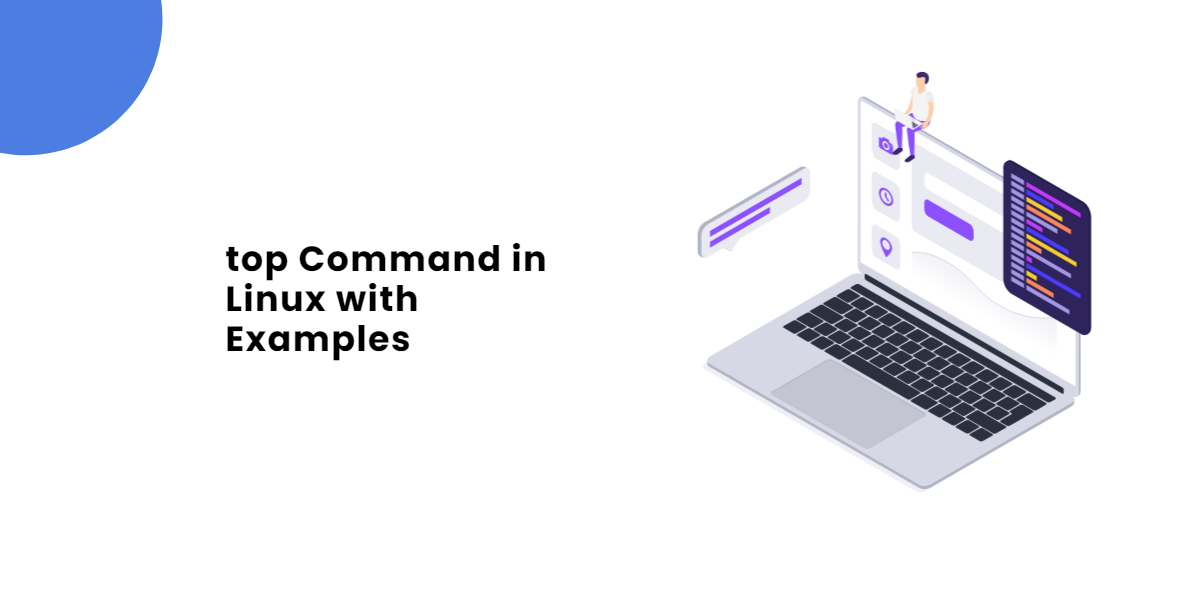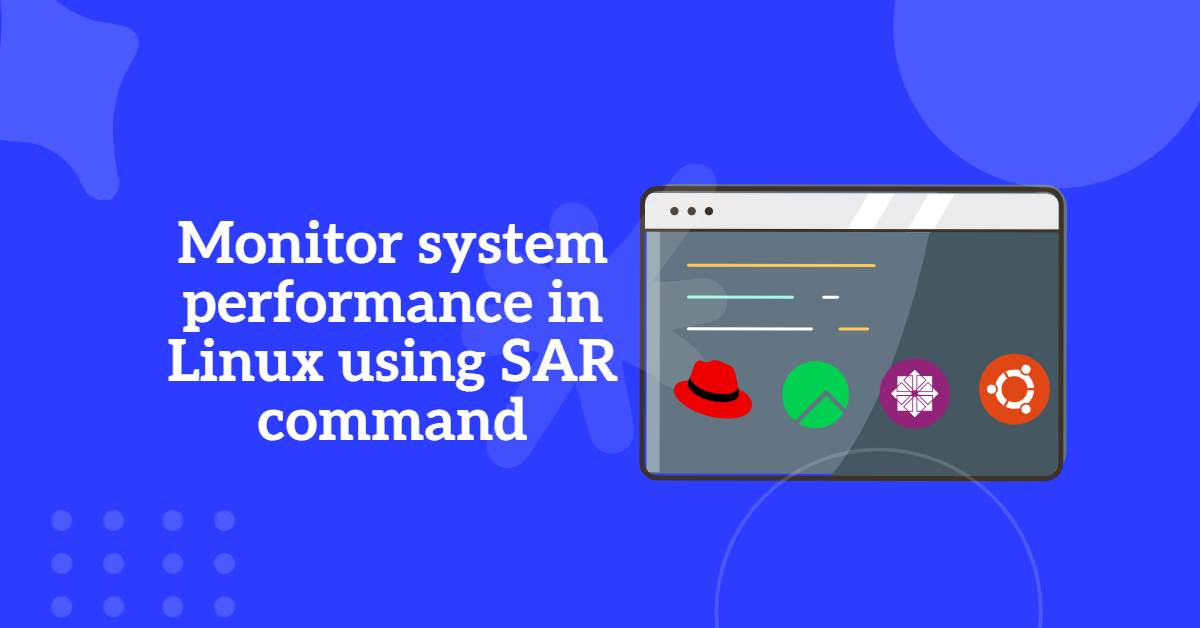As a Linux administrator, you’ve likely encountered the dreaded “Kernel Panic” error at some point. This sudden and often cryptic message can bring your system to a grinding halt, leaving you scrambling to troubleshoot and resolve the issue before your users start complaining. In this article, we’ll explore the common causes of kernel panics in CentOS and Red Hat Linux, as well as provide step-by-step guides on how to troubleshoot and resolve these errors.
Table of Contents
What is a Kernel Panic?
A kernel panic, also known as a “panic,” is an error condition that occurs when the Linux kernel detects a critical error that cannot be recovered from. This can happen due to a wide range of reasons, including hardware failures, software bugs, or configuration issues. When a kernel panic occurs, the system will immediately shut down, displaying a panic message that often provides little insight into the root cause of the problem.
Common Causes of Kernel Panics in CentOS and Red Hat Linux
Before we dive into troubleshooting, it’s essential to understand the common causes of kernel panics in CentOS and Red Hat Linux. Some of the most common causes include:
- Hardware Issues: Faulty or malfunctioning hardware, such as RAM, CPU, or disk errors, can trigger a kernel panic.
- Driver Issues: Outdated, corrupted, or incompatible device drivers can cause kernel panics.
- Software Bugs: Bugs in the Linux kernel or software applications can lead to kernel panics.
- Configuration Issues: Incorrect system configuration, such as misconfigured boot parameters or kernel modules, can cause kernel panics.
- Resource Issues: Insufficient system resources, such as memory or CPU, can lead to kernel panics.
Troubleshooting and Resolving Kernel Panics
To troubleshoot and resolve kernel panics in CentOS and Red Hat Linux, follow these steps:
- Check System Logs: Review the system logs, such as
/var/log/messagesor/var/log/syslog, to see if any error messages were recorded before the kernel panic occurred. - Check Hardware: Verify that all hardware components are functioning correctly and that there are no signs of physical damage or malfunction.
- Check Driver Status: Use the
lsmodcommand to list loaded kernel modules and check if any are causing issues. Use themodprobecommand to load or unload modules as needed. - Check System Configuration: Review the system configuration files, such as
/etc/sysconfigand/etc/default, to ensure that all settings are correct and consistent. - Check Resource Utilization: Use the
toporhtopcommand to monitor system resource utilization and identify any potential bottlenecks. - Try a Boot Repair: If the issue is related to a specific boot parameter or kernel module, try booting the system with a different kernel or boot configuration.
- Reboot with Debugging Enabled: Reboot the system with debugging enabled by adding the
crashkernelparameter to the boot command line. This will enable the system to capture a crash dump, which can be analyzed to identify the root cause of the issue.
Common Kernel Panic Errors and Solutions
Here are some common kernel panic errors and their solutions:
BUG: unable to handle kernel paging request: This error often indicates a hardware issue, such as a faulty RAM module. Try removing the faulty module and rebooting the system.BUG: unable to handle kernel NULL pointer dereference: This error often indicates a software bug or incorrect system configuration. Try updating the kernel or system software, or reviewing the system configuration files.BUG: unable to handle kernel data corruption: This error often indicates a hardware issue, such as a faulty disk or CPU. Try running a disk check or CPU stress test to identify the root cause of the issue.
Conclusion
Kernel panics can be frustrating and debilitating, but with the right troubleshooting and resolution strategies, you can quickly identify and resolve the issue. By following the steps outlined in this article, you’ll be well-equipped to troubleshoot and resolve common kernel panics in CentOS and Red Hat Linux. Remember to always check system logs, hardware, and system configuration, and to try a boot repair or reboot with debugging enabled as needed. With practice and experience, you’ll become a master of kernel panic troubleshooting and resolution.