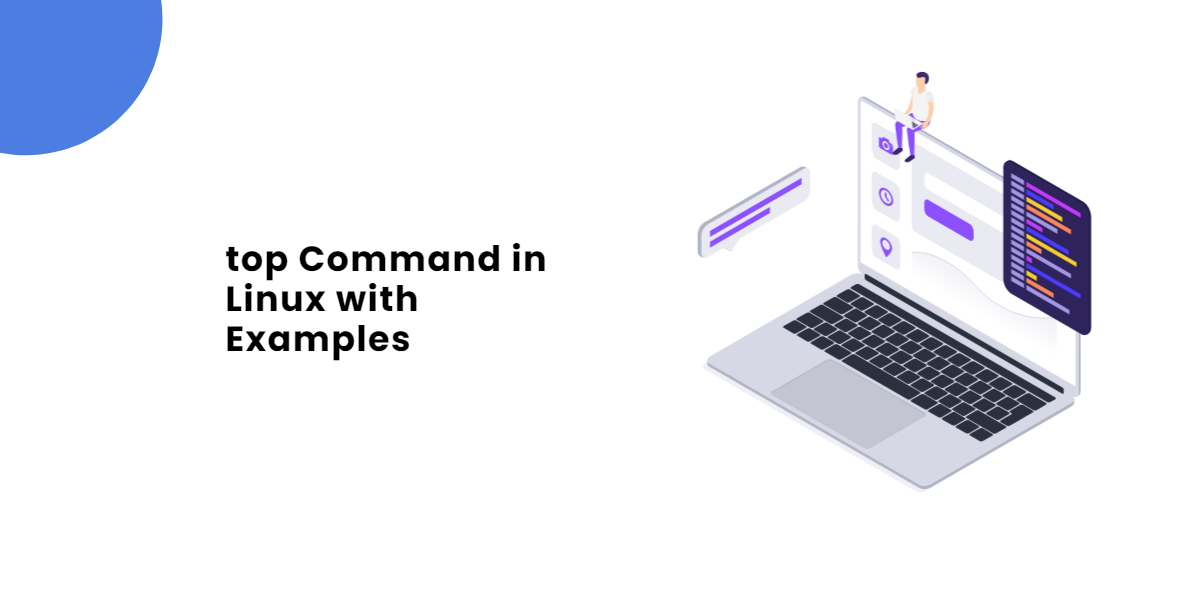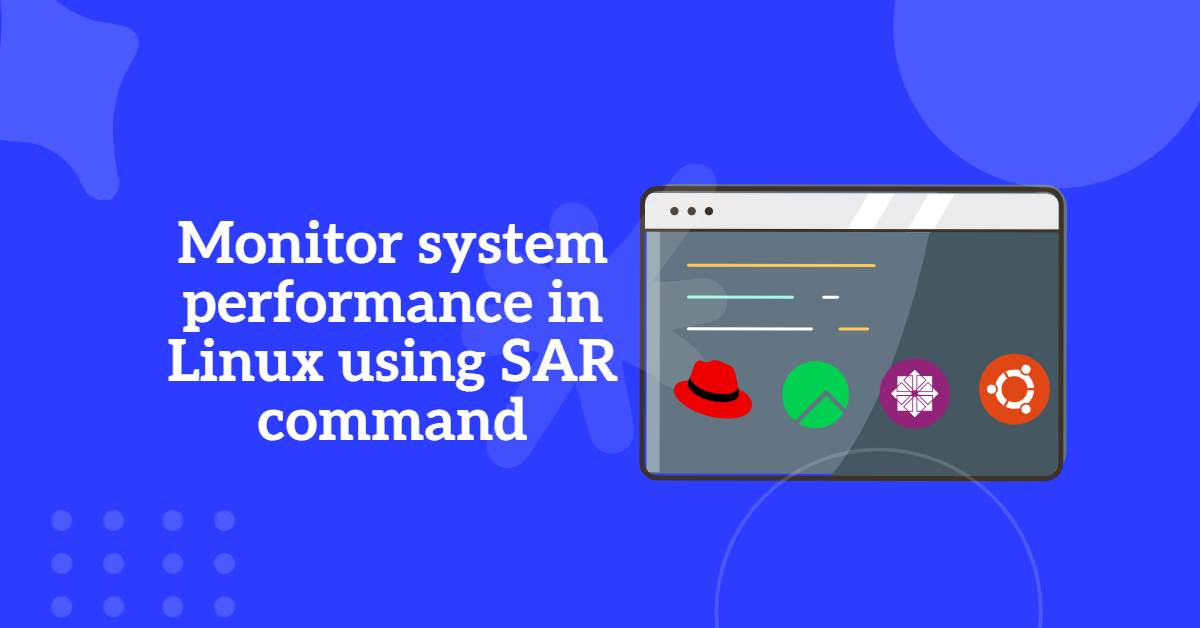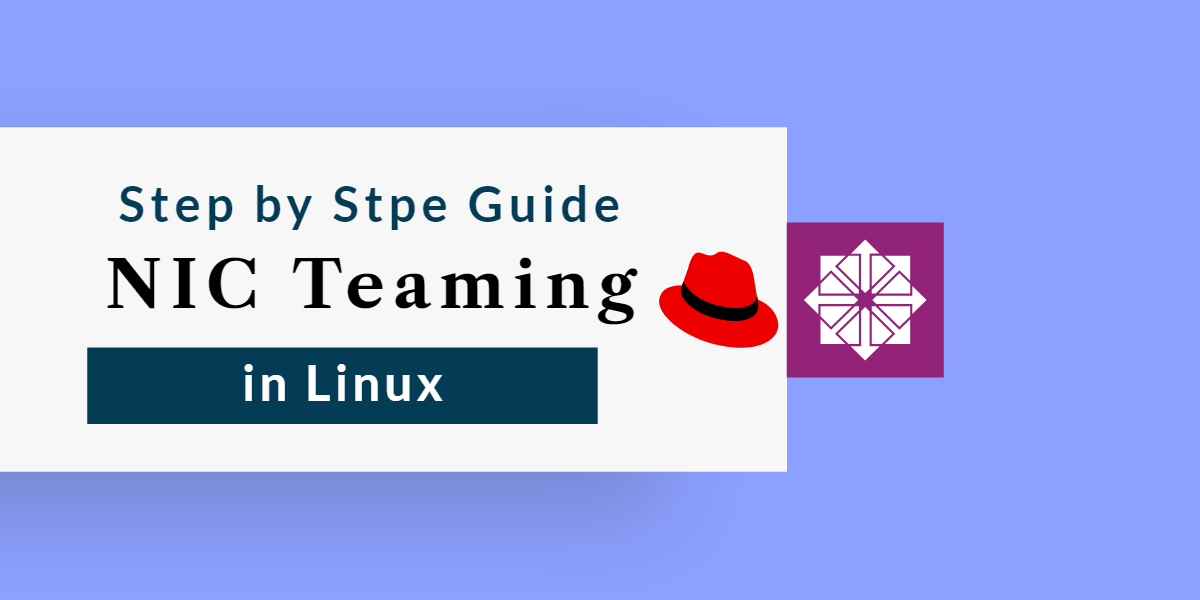
NIC Teaming in Linux is a powerful networking technique that improves bandwidth, fault tolerance, and load balancing by combining multiple network interfaces into a single logical connection. Unlike traditional NIC bonding, NIC teaming offers greater flexibility, real-time configurability, and better performance management using the teamd daemon.
In this step-by-step guide, we’ll walk you through the setup process for NIC teaming in Linux, covering different runner modes, configuration methods, and troubleshooting tips to help you optimize your network for high availability and efficiency. Let’s get started!
Table of Contents
Teaming Terminologies
Before we begin to configuration NIC teaming in Linux lets understand the teaming terminologies
Teamd: Teamd is a daemon that manages network teaming interfaces. It provides a user space interface for teaming multiple network interfaces and presenting them as a single virtual interface to the Linux kernel.
Teamdctl: Teamdctl is a command-line tool used to manage the teamd daemon. It allows you to create, modify, and delete network teaming interfaces, as well as query and monitor their status.
Runner: Runner is a type of teaming mode supported by teamd. It is a load-balancing mode that distributes traffic across the team member interfaces based on the destination MAC address. This helps improve network throughput and reduce latency by utilizing all available network paths.
In this tutorials we will be configuring NIC teaming in Linux using the active-backup mode. This means one link will be active at a time and other will be standby as a backup
Without doing any further delay lets start the configuration
Steps to configure NIC Teaming in Linux
This configuration is applicable across various distributions, including RHEL 8, RHEL 9, CentOS, Rocky Linux, and AlmaLinux. By combining multiple network interfaces into a single logical interface, administrators can achieve improved fault tolerance and load balancing, ensuring a more reliable and efficient network setup.
Install the teamd Daemon in if its not already installed
Check if teamd is installed or not, it should be installed by default on the system
[root@TechArticles ~]# dnf list installed teamd Installed Packages teamd.x86_64 1.31-2.el8 @anaconda
If teamd not already installed, Install it by
[root@TechArticles ~]# dnf install teamd -y
Next step to Configure NIC teaming in Linux
We’ll utilise the useful nmcli tool, which can also be used to manage the NetworkManager service. I’m planning to team two NIC cards to establish a logical team interface: enp0s8 and enp0s9. Please Note: This may not be the situation in your circumstance.
Check the device status by running below command
[root@TechArticles ~]# nmcli device status DEVICE TYPE STATE CONNECTION enp0s3 ethernet connected enp0s3 enp0s8 ethernet connected ethernet-enp0s8 enp0s9 ethernet connected ethernet-enp0s9 virbr0 bridge connected (externally) virbr0 lo loopback unmanaged --
To check the above two networks are available run the below command
[root@TechArticles ~]# nmcli connection show NAME UUID TYPE DEVICE enp0s3 b972dea7-b72d-4e48-a838-bda20615e189 ethernet enp0s3 ethernet-enp0s8 7d533e83-a610-4436-a66e-c1c31c795b03 ethernet enp0s8 ethernet-enp0s9 4265df88-53fc-4585-87ca-e3a031cfa8b6 ethernet enp0s9 virbr0 37e3e593-87fe-4f80-a8e0-a63cc6598da8 bridge virbr0
We will delete the existing network interfaces in order to create a network teaming connection or interface that will serve as our logical link. Following that, we will establish slave interfaces from the removed interfaces and associate them with the teaming link.
To erase the links, use their individual UUIDs and run the following commands:
[root@TechArticles ~]# nmcli connection delete 7d533e83-a610-4436-a66e-c1c31c795b03 Connection 'ethernet-enp0s8' (7d533e83-a610-4436-a66e-c1c31c795b03) successfully deleted. [root@TechArticles ~]# nmcli connection delete 4265df88-53fc-4585-87ca-e3a031cfa8b6 Connection 'ethernet-enp0s9' (4265df88-53fc-4585-87ca-e3a031cfa8b6) successfully deleted.
Now recheck the device status it should be disconnected
[root@TechArticles ~]# nmcli device status DEVICE TYPE STATE CONNECTION enp0s3 ethernet connected enp0s3 virbr0 bridge connected (externally) virbr0 enp0s8 ethernet disconnected -- enp0s9 ethernet disconnected -- lo loopback unmanaged --
Next Add the team0 connection by command # nmcli connection add type team con-name team0 ifname team0 config '{"runner": {"name": "activebackup"}}'
[root@TechArticles ~]# nmcli connection add type team con-name team0 ifname team0 config '{"runner": {"name": "activebackup"}}'
Connection 'team0' (85b00462-deb8-4f26-ada8-233c9b999732) successfully added.
[root@TechArticles ~]#
Now you can check details assigned to the team0 interface run the # nmcli connection show team0 command:
[root@TechArticles ~]# nmcli connection show team0
connection.id: team0
connection.uuid: 85b00462-deb8-4f26-ada8-233c9b999732
connection.stable-id: --
connection.type: team
connection.interface-name: team0
connection.autoconnect: yes
connection.autoconnect-priority: 0
connection.autoconnect-retries: -1 (default)
connection.multi-connect: 0 (default)
connection.auth-retries: -1
{..}
You can check the interface team0 status by running nmcli connection show command. Till now interface is created but we did not added our actuals interfaces enp0s8 and enp0s9.
[root@TechArticles ~]# nmcli connection show NAME UUID TYPE DEVICE team0 85b00462-deb8-4f26-ada8-233c9b999732 team team0 enp0s3 b972dea7-b72d-4e48-a838-bda20615e189 ethernet enp0s3 virbr0 37e3e593-87fe-4f80-a8e0-a63cc6598da8 bridge virbr0
Add the two NIC cards one by one to the above created connection by
# nmcli con add type team-slave con-name team0-slave0 ifname enp0s8 master team0 # nmcli con add type team-slave con-name team0-slave1 ifname enp0s9 master team0
Example:
[root@TechArticles ~]# nmcli con add type team-slave con-name team0-slave0 ifname enp0s8 master team0 Connection 'team0-slave0' (1925da41-85d8-4e34-84d2-9ef6564a3d70) successfully added. [root@TechArticles ~]# nmcli con add type team-slave con-name team0-slave1 ifname enp0s9 master team0 Connection 'team0-slave1' (00f29fa7-d1c2-4bf8-a900-8400738aa131) successfully added.
Let’s configure the IP Address of interface team0 Please reach out to your network team for correct IP, SM and DNS for demonstration purpose I am using IP : 192.168.111.100, SM : 255.255.255.0, DG: 192.168.111.52 and DNS: 8.8.8.8, Please make sure you do not get any error while running below commands
# nmcli con mod team0 ipv4.addresses 192.168.111.100/24 # nmcli con mod team0 ipv4.gateway 192.168.111.52 # nmcli con mod team0 ipv4.dns 8.8.8.8 # nmcli con mod team0 ipv4.method manual # nmcli con mod team0 connection.autoconnect yes
New check the status of connection by nmcli connection show command
[root@TechArticles ~]# nmcli connection show NAME UUID TYPE DEVICE enp0s3 b972dea7-b72d-4e48-a838-bda20615e189 ethernet enp0s3 team0 85b00462-deb8-4f26-ada8-233c9b999732 team team0 virbr0 37e3e593-87fe-4f80-a8e0-a63cc6598da8 bridge virbr0 team0-slave0 1925da41-85d8-4e34-84d2-9ef6564a3d70 ethernet enp0s8 team0-slave1 00f29fa7-d1c2-4bf8-a900-8400738aa131 ethernet enp0s9
Now try deactivating and reactivating the team link. This turns on the connection between the slave and team links.
# nmcli connection down team0 # nmcli connection up team0
Now, Verifiy the connection link by running ip addr show dev team0 command.
[root@TechArticles ~]# ip addr show dev team0
7: team0: <BROADCAST,MULTICAST,UP,LOWER_UP> mtu 1500 qdisc noqueue state UP group default qlen 1000
link/ether 08:00:27:c2:15:90 brd ff:ff:ff:ff:ff:ff
inet 192.168.111.100/24 brd 192.168.111.255 scope global noprefixroute team0
valid_lft forever preferred_lft forever
inet6 fe80::a547:95d4:83b7:5af0/64 scope link noprefixroute
valid_lft forever preferred_lft forever
As above output the link is operational and has the right IP addresses that we specified earlier.
To see the team0 connection up details by
# teamdctl team0 state
To check the connection communication by
# ping -I team0 <IP address>
To verify down the one NIC card in team0 by
# nmcli connection down enp0s8
To check the team0 NIC card up or down details
# teamdctl team0 state
Example: Check the highlighted interfaces are connected and up currently and running type is ActiveBackup and the current accitive port
[root@TechArticles ~]# teamdctl team0 state
setup:
runner: activebackup
ports:
enp0s8
link watches:
link summary: up
instance[link_watch_0]:
name: ethtool
link: up
down count: 1
enp0s9
link watches:
link summary: up
instance[link_watch_0]:
name: ethtool
link: up
down count: 0
runner:
active port: enp0s8
Lets Validate the teaming, Will down the enp0s8 port and check if the 2nd port is comming as active or not
[root@TechArticles ~]# nmcli device disconnect enp0s8
Device 'enp0s8' successfully disconnected.
[root@TechArticles ~]# teamdctl team0 state
setup:
runner: activebackup
ports:
enp0s9
link watches:
link summary: up
instance[link_watch_0]:
name: ethtool
link: up
down count: 0
runner:
active port: enp0s9
Now you can see I have down the active port enp0s8, and the port enp0s9 is instantly active
Deleting the NIC Teaming in Linux
If you want to delete the already configured teaming, follow the below steps to do so
# nmcli connection down team0
Now delete the slave interfaces
nmcli connection delete team0-slave0 team0-slave1
In the last, delete the team0 interface
# nmcli connection delete team0
Example:
[root@TechArticles ~]# nmcli connection down team0 Connection 'team0' successfully deactivated (D-Bus active path: /org/freedesktop/NetworkManager/ActiveConnection/12) [root@TechArticles ~]# nmcli connection delete team0-slave0 team0-slave1 Connection 'team0-slave0' (1925da41-85d8-4e34-84d2-9ef6564a3d70) successfully deleted. Connection 'team0-slave1' (00f29fa7-d1c2-4bf8-a900-8400738aa131) successfully deleted. [root@TechArticles ~]# nmcli connection delete team0 Connection 'team0' (85b00462-deb8-4f26-ada8-233c9b999732) successfully deleted.
Benefits of NIC Teaming in Linux?
NIC Teaming in Linux offers several advantages, making it a preferred choice for network optimization and reliability. Here are the key benefits:
1. Improved Network Redundancy (Failover Support)
- If one network interface fails, traffic is automatically rerouted through the remaining active interfaces.
- Prevents downtime and ensures continuous network connectivity.
2. Increased Bandwidth (Load Balancing)
- Distributes network traffic across multiple interfaces, reducing congestion and improving throughput.
- Supports various runner modes like round-robin, load balance, and LACP to optimize data transfer.
3. Dynamic Reconfiguration Without Downtime
- Unlike NIC bonding, teaming allows real-time changes without restarting network interfaces.
- The
teamddaemon enables on-the-fly modifications for better flexibility.
4. Multiple Runner Modes for Custom Configurations
- Supports different modes like active-backup, round-robin, and LACP, allowing customization based on network requirements.
- Provides better control over how traffic is distributed and managed.
5. Enhanced Performance for High-Traffic Environments
- Ideal for data centers, enterprise servers, and virtualized environments where high-speed, uninterrupted connectivity is crucial.
- Reduces bottlenecks by efficiently distributing network traffic.
6. Better Compatibility with Modern Linux Systems
- NIC Teaming is natively supported in RHEL 7+, Fedora, and other modern Linux distributions.
- Offers better integration with systemd and advanced network management tools.
7. Efficient Use of Network Resources
- Maximizes network efficiency by using multiple NICs more effectively.
- Prevents idle network interfaces by dynamically allocating traffic.
NIC Teaming in Linux is a more flexible and modern alternative to NIC Bonding, offering real-time configurability, better load balancing, and improved failover support. It is a must-have for businesses and enterprises that require high availability, fault tolerance, and optimized network performance.
Conclusion: Enhance Network Resilience with NIC Teaming in Linux
Setting up NIC teaming in Linux provides a more efficient and dynamic way to manage multiple network interfaces, ensuring better performance, redundancy, and failover protection. With features like real-time configurability and multiple runner modes, teaming is a great choice for modern Linux environments that require network scalability.
By following this guide, you’ve successfully configured NIC teaming to enhance network reliability and performance. Now, you’re ready to take full advantage of this robust networking solution for better traffic management and fault tolerance in your Linux infrastructure.
Was this article of use to you? Post your insightful thoughts or recommendations in the comments section if you don’t find this article to be helpful or if you see any outdated information, a problem, or a typo to help this article better.