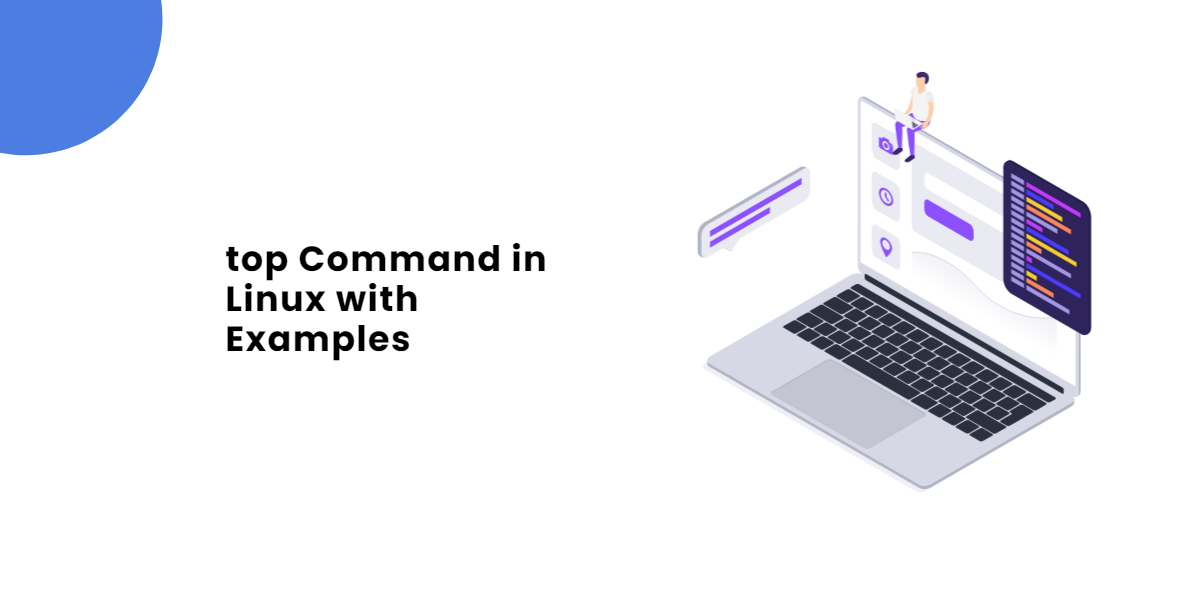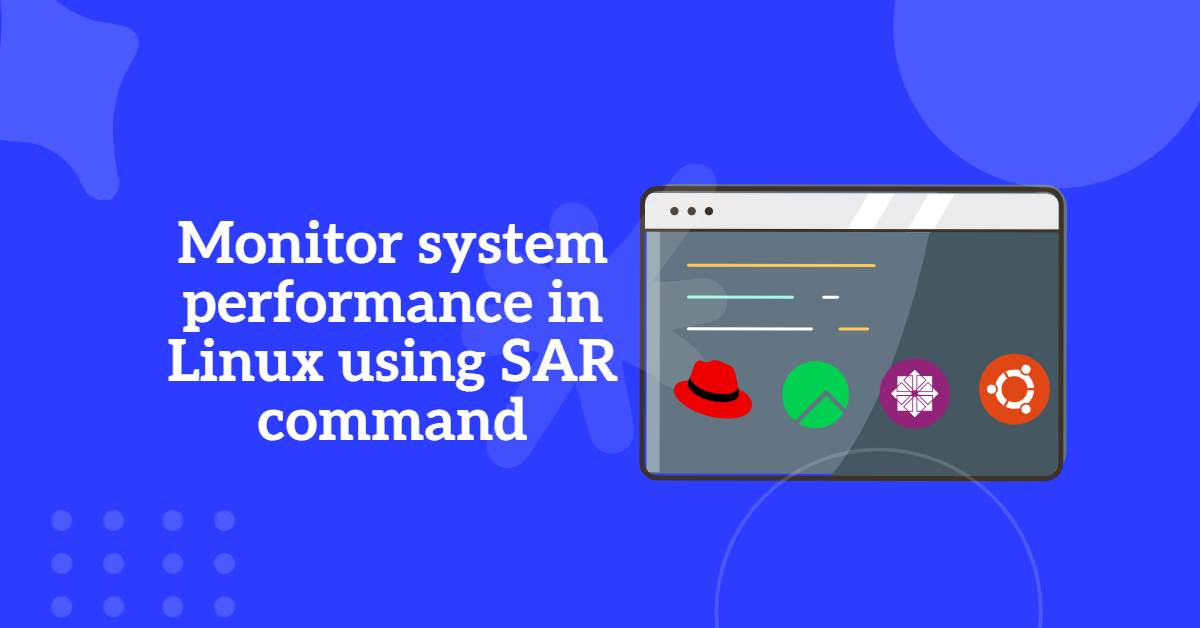Top 40 Linux commands every sysadmin should know
To get login user information, including the number of currently logged-in users and their processes:
# w
To see the list of users who are currently logged in and on which terminal they are logged in:
# who
To view the list of users who have logged in and out since the /var/log/wtmp file was created:
# last
To see the list of users who have attempted bad logins:
# lastb
To see the list of all reboots since the log file was created:
# last reboot
To see information about system uptime, including the time the system has been running, the number of logged-in users, and the load average:
# uptime
Note: The load average is displayed for 1 sec, 5 secs, and 15 secs intervals.
To view the mounted partitions, their mount points, and amount of disk space used:
# df
To see the disk usage of each file in bytes:
# du
To get the current kernel version:
# uname -r
To view the last shutdown date and time:
Move Paragraph block from position 21 up to position 20
Move Paragraph block from position 21 down to position 22
# last -x
To display only the shutdown time using grep:
# last -x | grep shutdown
Note: grep is used to search for a word or sentence in a file, and find is used to search for a command or file inside the system.
To view the list of shells supported by Linux:
# cat /etc/shells
or
# chsh -l
Default shells:
/bin/sh ------> default shell for Unix /bin/bash ------> default shell for Linux /sbin/nologin ------> users cannot login shell /bin/tcsh ------> c shell to write 'C++' language programs /bin/csh ------> c shell to write 'C' language programs
To see the current shell:
# echo $SHELL
To change the shell for a specific user:
# chsh <user name>
To display the time only:
# date + %R
To display the date only:
# date + %x
To see the history of commands:
# history
To clear the history of commands:
# history -c
To recover the history of commands:
# history -r
To check the current history size:
# echo $HISTSIZE
To change the current history size to 500 temporarily:
# export HISTSIZE=500
To display the date and time of each command temporarily:
# export HISTTIMEFORMAT=" "%D" "%T" "
To make history size and date & time formats permanent:
Open this file, go to the last line, and add the following lines
# vim /etc/bashrc HISTSIZE=1000 HISTTIMEFORMAT=' %D %T '
(Save and exit the file, and update the effects by using the command:)
# source /etc/bashrc
To go to the user’s home directory:
# cd ~ <user name>
To see the short description of a command:
# whatis <command>
To see the location of a command and its documentation:
# whereis <command>
To refresh the terminal:
# reset
To see the current user name:
# whoami
To see the current user with full details like login time and others:
# whoami
To change the password of a user:
# passwd <user name>
To see the current user name, user ID, group name, and group ID:
# id
To see the specified user name, user ID, group name, and group ID:
# id <user name>
To switch to the root user without root user home directory:
# su
To switch to the root user with root user home directory:
# su -
To switch to a specified user without his home directory:
# su <user name>
To switch to a specified user with his home directory:
# su - <user name>
To list all the PCI slots present in the system:
# lspci
To see the size of /etc on the disk in KBs or MBs:
# du -sh /etc/
For more Linux commands Visit this Link All Linux Commands Help