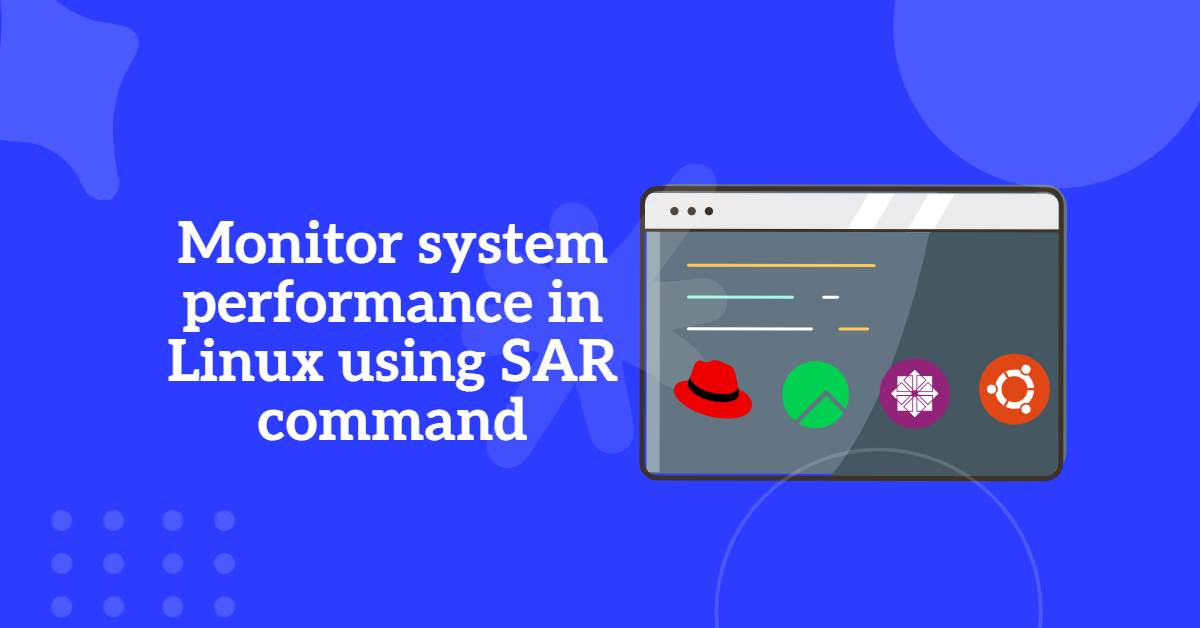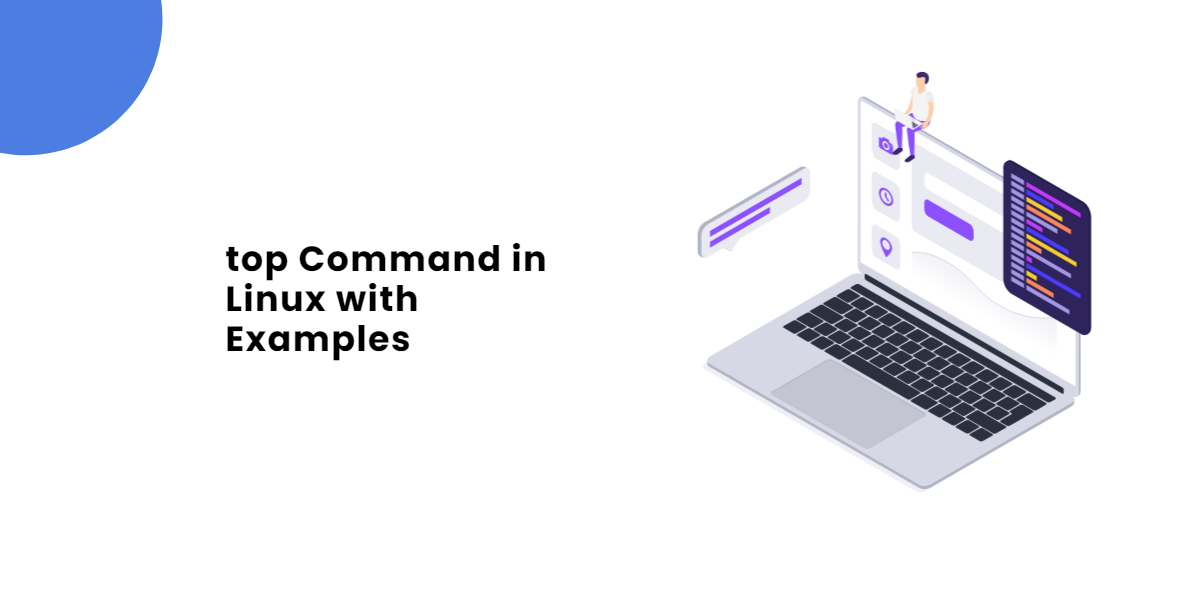
The top command in Linux is a powerful and widely used utility for monitoring system performance and resource usage in real-time. It provides users with a dynamic view of system activity, allowing them to observe how processes are utilizing CPU, memory, and other resources at any given moment. Here’s a detailed breakdown of its features and functionalities:
Table of Contents
- Key Features of the top Command in linux
- Normal Output of top command in Linux:
- Using the Top Command in Linux to Arrange Tasks by CPU Usage: From Highest to Lowest
- Using the Top Command in Linux to Arrange Tasks by Memory Usage: From Highest to Lowest
- How to Change the Nice Value (Priority) of a Task in Linux
- Killing a task without exiting from top command in linux:
- top command to View all the processes running by a user:
- Change delay between terminal refresh:
- No. of task to be displayed:
- View live individual CPU processor performance::
- Add a new field in top output::
- Conclusion
Key Features of the top Command in linux
- Real-Time Monitoring: The
topcommand updates its display at regular intervals (default is every 3 seconds), providing a live view of system performance. This allows users to quickly assess the current state of the system and identify any processes that may be consuming excessive resources. - System Summary Information: At the top of the
topoutput, users can find summary information about the system, including:- Uptime
- Load averages (over 1, 5, and 15 minutes)
- Total number of tasks (processes), along with their states (running, sleeping, etc.)
- CPU usage percentages (user, system, idle, etc.)
- Memory and swap usage statistics
- Process List: Below the summary information,
topdisplays a list of currently running processes. Each entry includes critical details such as:- Process ID (PID)
- User who owns the process
- CPU and memory usage
- Process priority and nice value
- Time the process has been running
- Command that started the process
- User Configurable Display: Users can customize the output of the
topcommand to suit their needs. This includes:- Changing the sorting order of processes (e.g., by CPU usage, memory usage, etc.)
- Selecting which columns to display and their order
- Filtering processes based on various criteria (e.g., by user or by command)
- Interactive Commands: While running,
topallows users to interact with it through various keyboard shortcuts. For example:- Pressing
kallows users to kill a process by entering its PID. - Pressing
rallows users to change the priority (nice value) of a process. - Pressing
hshows help information about the interactive commands available.
- Pressing
- Configuration Persistence: Users can save their custom configurations, ensuring that their preferred settings are retained across sessions. This is particularly useful for users who frequently monitor system performance and want to maintain a consistent view.
- Support for Multiple Displays: The
topcommand can also support multiple displays, allowing users to view different sets of processes or customize views for various aspects of system performance.
Normal Output of top command in Linux:
top - 17:38:53 up 1:42, 0 users, load average: 0.05, 0.02, 0.00
Tasks: 72 total, 1 running, 71 sleeping, 0 stopped, 0 zombie
%Cpu(s): 0.0 us, 0.2 sy, 0.0 ni, 99.8 id, 0.0 wa, 0.0 hi, 0.0 si, 0.0 st
MiB Mem : 25177.0 total, 24654.1 free, 239.8 used, 283.1 buff/cache
MiB Swap: 7168.0 total, 7168.0 free, 0.0 used. 24607.5 avail Mem
PID USER PR NI VIRT RES SHR S %CPU %MEM TIME+ COMMAND
39 root 20 0 1868052 27808 10188 S 0.7 0.1 0:00.61 fail2ban-server
1 root 20 0 168024 12008 9584 S 0.0 0.0 0:00.20 systemd
21 root 20 0 26192 13480 12128 S 0.0 0.1 0:00.25 systemd-journal
31 root 20 0 173356 24260 18040 S 0.0 0.1 0:00.03 php-fpm
34 root 20 0 163896 5704 4988 S 0.0 0.0 0:00.20 rsyslogd
35 root 20 0 16084 8548 7048 S 0.0 0.0 0:00.00 sshd
41 root 20 0 23656 15872 12552 S 0.0 0.1 0:00.05 httpd
42 root 20 0 6012 3544 2696 S 0.0 0.0 0:00.00 crond
49 root 20 0 11972 1244 68 S 0.0 0.0 0:00.00 sw-cp-serverd
{altered}
Generally, we use top without any arguments, but the magic is mostly done from the top command line, which most of us skip. Well, before I take you to that part, let me explain the various system-related features that are shown by top command.
NOTE: We can enable or disable the marked red line by pressing “l” once top is running.
top - 17:38:53 up 1:42, 0 users, load average: 0.05, 0.02, 0.00 Tasks: 72 total, 1 running, 71 sleeping, 0 stopped, 0 zombie %Cpu(s): 0.0 us, 0.2 sy, 0.0 ni, 99.8 id, 0.0 wa, 0.0 hi, 0.0 si, 0.0 st MiB Mem : 25177.0 total, 24654.1 free, 239.8 used, 283.1 buff/cache MiB Swap: 7168.0 total, 7168.0 free, 0.0 used. 24607.5 avail Mem
Explanation: This line provides information about system’s uptime as well as the load average.
NOTE:We can enable/disable the marked red line by pressing “t“.
top - 17:59:01 up 2:02, 0 users, load average: 0.03, 0.03, 0.00 Tasks: 49 total, 1 running, 48 sleeping, 0 stopped, 0 zombie %Cpu(s): 0.0 us, 0.0 sy, 0.0 ni,100.0 id, 0.0 wa, 0.0 hi, 0.0 si, 0.0 st MiB Mem : 25177.0 total, 24674.6 free, 208.7 used, 293.7 buff/cache MiB Swap: 7168.0 total, 7168.0 free, 0.0 used. 24630.5 avail Mem
Explanation: This line provides us with a brief summary of all the jobs that are now active, inactive, or stopped in the system, as well as the CPU usage.
| Value | Meaning |
| us | user cpu time (or) % CPU time spent in user space |
| sy | system cpu time (or) % CPU time spent in kernel space |
| ni | user nice cpu time (or) % CPU time spent on low priority processes |
| id | idle cpu time (or) % CPU time spent idle |
| wa | io wait cpu time (or) % CPU time spent in wait (on disk) |
| hi | hardware irq (or) % CPU time spent servicing/handling hardware interrupts |
| si | software irq (or) % CPU time spent servicing/handling software interrupts |
| st | steal time – – % CPU time in involuntary wait by virtual cpu while hypervisor is servicing another processor (or) % CPU time stolen from a virtual machine |
NOTE: We can enable/disable the marked red line by pressing “m“.
top - 17:59:01 up 2:02, 0 users, load average: 0.03, 0.03, 0.00 Tasks: 49 total, 1 running, 48 sleeping, 0 stopped, 0 zombie %Cpu(s): 0.0 us, 0.0 sy, 0.0 ni,100.0 id, 0.0 wa, 0.0 hi, 0.0 si, 0.0 st MiB Mem : 25177.0 total, 24674.6 free, 208.7 used, 293.7 buff/cache MiB Swap: 7168.0 total, 7168.0 free, 0.0 used. 24630.5 avail Mem
Explanation:The next line shows memory(RAM and swap) usage and capacity.
PID USER PR NI VIRT RES SHR S %CPU %MEM TIME+ COMMAND
21 root 20 0 42576 27236 25884 S 0.3 0.1 0:03.23 systemd-journal
39 root 20 0 1868052 29916 10188 S 0.3 0.1 0:14.00 fail2ban-server
380 postfix 20 0 45364 7352 6384 S 0.3 0.0 0:00.62 qmgr
383 postfix 20 0 45332 8560 7492 S 0.3 0.0 0:00.08 trivial-rewrite
2671 root 20 0 7872 3764 3164 R 0.3 0.0 0:00.28 top
1 root 20 0 167904 11996 9584 S 0.0 0.0 0:02.57 systemd
31 root 20 0 173356 24260 18040 S 0.0 0.1 0:00.18 php-fpm
34 root 20 0 180276 12500 11708 S 0.0 0.0 0:02.53 rsyslogd
35 root 20 0 16084 8548 7048 S 0.0 0.0 0:00.00 sshd
41 root 20 0 23656 15872 12552 S 0.0 0.1 0:00.19 httpd
42 root 20 0 6012 3560 2696 S 0.0 0.0 0:00.00 crond
49 root 20 0 11972 1244 68 S 0.0 0.0 0:00.00 sw-cp-serverd
50 sw-cp-s+ 20 0 14824 4932 3384 S 0.0 0.0 0:00.00 sw-cp-serverd
64 apache 20 0 175132 10732 4400 S 0.0 0.0 0:00.00 php-fpm
The left sections shows the details of the process running along with the below details.
| Fields | Description |
| PID | Process Id |
| USER | The effective user name of the task’s owner |
| PR | The priority of the task |
| NI | The nice value of the task. A negative nice value means higher priority, whereas a positive nice value means lower priority. Zero in this field simply means priority will not be adjusted in determining a task’s dispatchability |
| %CPU | The task’s share of the elapsed CPU time since the last screen update, expressed as a percentage of total CPU time. |
| %MEM | A task’s currently used share of available physical memory |
| TIME+ | Total CPU time the task has used since it started |
| S | The status of the task which can be one of: ‘D’ = uninterruptible sleep ‘R’ = running ‘S’ = sleeping ‘T’ = traced or stopped ‘Z’ = zombie |
| RES | The non-swapped physical memory a task has used |
| SHR | The amount of shared memory used by a task |
| Command | Display the command line used to start a task or the name of the associated program |
Using the Top Command in Linux to Arrange Tasks by CPU Usage: From Highest to Lowest
Press “P” or shift+p” once top is running to arrange all the tasks with High to Low CPU Usage as shown below.
[root@TechArticles:~]# top
top - 18:29:08 up 2:33, 0 users, load average: 1.34, 0.49, 0.17
Tasks: 49 total, 5 running, 44 sleeping, 0 stopped, 0 zombie
%Cpu(s): 49.6 us, 0.1 sy, 0.0 ni, 49.2 id, 0.0 wa, 0.0 hi, 1.0 si, 0.0 st
MiB Mem : 25177.0 total, 24597.9 free, 214.0 used, 365.2 buff/cache
MiB Swap: 7168.0 total, 7168.0 free, 0.0 used. 24624.3 avail Mem
PID USER PR NI VIRT RES SHR S %CPU %MEM TIME+ COMMAND
4027 jay 20 0 6020 1844 0 R 100.0 0.0 0:07.64 bash
4028 jay 20 0 6020 1844 0 R 100.0 0.0 0:07.64 bash
4029 jay 20 0 6020 1844 0 R 100.0 0.0 0:07.64 bash
4030 jay 20 0 6020 1844 0 R 100.0 0.0 0:07.64 bash
1 root 20 0 168052 12016 9584 S 0.3 0.0 0:03.16 systemd
21 root 20 0 42576 30040 28688 S 0.3 0.1 0:03.96 systemd-journal
39 root 20 0 1868052 29916 10188 S 0.3 0.1 0:17.15 fail2ban-server
31 root 20 0 173356 24260 18040 S 0.0 0.1 0:00.21 php-fpm
Using the Top Command in Linux to Arrange Tasks by Memory Usage: From Highest to Lowest
Press “M” or “shift+m“once top is running to arrange all the tasks with High to Low Memory Usage as shown below.
[root@TechArticles:~]# top
top - 18:35:02 up 2:38, 0 users, load average: 1.43, 2.17, 1.13
Tasks: 46 total, 2 running, 44 sleeping, 0 stopped, 0 zombie
%Cpu(s): 0.5 us, 11.7 sy, 0.0 ni, 87.5 id, 0.0 wa, 0.0 hi, 0.4 si, 0.0 st
MiB Mem : 25177.0 total, 7031.2 free, 17779.9 used, 365.9 buff/cache
MiB Swap: 7168.0 total, 7168.0 free, 0.0 used. 7058.3 avail Mem
PID USER PR NI VIRT RES SHR S %CPU %MEM TIME+ COMMAND
4406 jay 20 0 17.1g 17.1g 1860 R 100.0 69.6 0:10.09 tail
21 root 20 0 42576 31104 29752 S 0.0 0.1 0:04.39 systemd-journal
39 root 20 0 1868052 29916 10188 S 0.3 0.1 0:18.83 fail2ban-server
31 root 20 0 173356 24260 18040 S 0.0 0.1 0:00.23 php-fpm
74 apache 20 0 2524676 17992 5832 S 0.0 0.1 0:01.12 httpd
75 apache 20 0 2327872 15940 5836 S 0.0 0.1 0:01.06 httpd
78 apache 20 0 2262336 15940 5836 S 0.0 0.1 0:01.06 httpd
41 root 20 0 23656 15872 12552 S 0.0 0.1 0:00.25 httpd
34 root 20 0 180276 14880 14064 S 0.3 0.1 0:03.39 rsyslogd
1 root 20 0 168052 12016 9584 S 0.0 0.0 0:03.53 systemd
How to Change the Nice Value (Priority) of a Task in Linux
In Linux, the nice value of a process determines its scheduling priority. A lower nice value means a higher priority, while a higher nice value means a lower priority. The default nice value is usually 0, and it can range from -20 (highest priority) to 19 (lowest priority).
Press “r” when top is running on the terminal. You should get a prompt as shown below in red color.
[root@TechArticles:~]# top
top - 18:42:37 up 2:46, 0 users, load average: 0.03, 0.53, 0.72
Tasks: 46 total, 1 running, 45 sleeping, 0 stopped, 0 zombie
%Cpu(s): 0.1 us, 0.1 sy, 0.0 ni, 99.8 id, 0.0 wa, 0.0 hi, 0.0 si, 0.0 st
MiB Mem : 25177.0 total, 24586.9 free, 215.3 used, 374.9 buff/cache
MiB Swap: 7168.0 total, 7168.0 free, 0.0 used. 24614.9 avail Mem
PID to renice [default pid = 3896]
PID USER PR NI VIRT RES SHR S %CPU %MEM TIME+ COMMAND
3896 jay 20 0 6536 5824 3452 S 0.0 0.0 0:00.02 bash
4706 jay 20 0 7872 3888 3292 S 0.0 0.0 0:00.07 top
Give the PID which nice value has to be changed and hit “Enter”. Then give the nice value for the PID
top - 18:45:20 up 2:49, 0 users, load average: 0.00, 0.31, 0.60
Tasks: 46 total, 1 running, 45 sleeping, 0 stopped, 0 zombie
%Cpu(s): 0.1 us, 0.2 sy, 0.0 ni, 99.7 id, 0.0 wa, 0.0 hi, 0.0 si, 0.0 st
MiB Mem : 25177.0 total, 24586.1 free, 215.7 used, 375.2 buff/cache
MiB Swap: 7168.0 total, 7168.0 free, 0.0 used. 24614.5 avail Mem
Renice PID 4706 to value -9
PID USER PR NI VIRT RES SHR S %CPU %MEM TIME+ COMMAND
3896 jay 20 0 6536 5824 3452 S 0.0 0.0 0:00.02 bash
4706 jay 20 0 7872 3888 3292 S 0.0 0.0 0:00.16 top
Renice PID 4706 to value: -9 [Hit Enter]
Verify the changes:
[root@TechArticles:~]# top
top - 18:48:22 up 2:52, 0 users, load average: 0.00, 0.16, 0.49
Tasks: 77 total, 1 running, 76 sleeping, 0 stopped, 0 zombie
%Cpu(s): 0.1 us, 0.2 sy, 0.0 ni, 99.7 id, 0.0 wa, 0.0 hi, 0.0 si, 0.0 st
MiB Mem : 25177.0 total, 24549.1 free, 251.8 used, 376.1 buff/cache
MiB Swap: 7168.0 total, 7168.0 free, 0.0 used. 24578.1 avail Mem
PID USER PR NI VIRT RES SHR S %CPU %MEM TIME+ COMMAND
3896 jay 20 0 6536 5824 3452 S 0.0 0.0 0:00.02 bash
4706 jay 11 -9 7980 4000 3292 S 0.1 0.0 0:00.27 top
Killing a task without exiting from top command in linux:
Press “k” on the terminal when top is running. We should get a prompt as shown below in red color
[root@TechArticles:~]# top
top - 18:50:36 up 2:54, 0 users, load average: 0.04, 0.12, 0.43
Tasks: 55 total, 1 running, 54 sleeping, 0 stopped, 0 zombie
%Cpu(s): 0.1 us, 0.2 sy, 0.0 ni, 99.7 id, 0.0 wa, 0.0 hi, 0.0 si, 0.0 st
MiB Mem : 25177.0 total, 24581.2 free, 219.5 used, 376.3 buff/cache
MiB Swap: 7168.0 total, 7168.0 free, 0.0 used. 24610.4 avail Mem
PID to signal/kill [default pid = 3896]
PID USER PR NI VIRT RES SHR S %CPU %MEM TIME+ COMMAND
3896 jay 20 0 6536 5824 3452 S 0.0 0.0 0:00.02 bash
4706 jay 20 0 7980 4000 3292 S 0.1 0.0 0:00.35 top
Type the PID you want to kill and Hit Enter as shown below. It will kill instantly relevent PID processes
[root@TechArticles:~]# top
top - 18:50:36 up 2:54, 0 users, load average: 0.04, 0.12, 0.43
Tasks: 55 total, 1 running, 54 sleeping, 0 stopped, 0 zombie
%Cpu(s): 0.1 us, 0.2 sy, 0.0 ni, 99.7 id, 0.0 wa, 0.0 hi, 0.0 si, 0.0 st
MiB Mem : 25177.0 total, 24581.2 free, 219.5 used, 376.3 buff/cache
MiB Swap: 7168.0 total, 7168.0 free, 0.0 used. 24610.4 avail Mem
Send pid 4706 signal [15/sigterm]
PID USER PR NI VIRT RES SHR S %CPU %MEM TIME+ COMMAND
3896 jay 20 0 6536 5824 3452 S 0.0 0.0 0:00.02 bash
4706 jay 20 0 7980 4000 3292 S 0.1 0.0 0:00.35 top
top command to View all the processes running by a user:
Press “u” on the terminal when top is running. We should get a prompt as shown below in red color
[root@TechArticles:~]# top
top - 18:56:33 up 3:00, 0 users, load average: 0.50, 0.20, 0.35
Tasks: 61 total, 2 running, 59 sleeping, 0 stopped, 0 zombie
%Cpu(s): 0.2 us, 1.0 sy, 0.0 ni, 98.7 id, 0.0 wa, 0.0 hi, 0.0 si, 0.0 st
MiB Mem : 25177.0 total, 385.8 free, 24414.1 used, 377.1 buff/cache
MiB Swap: 7168.0 total, 7168.0 free, 0.0 used. 415.8 avail Mem
Which user (blank for all)
PID USER PR NI VIRT RES SHR S %CPU %MEM TIME+ COMMAND
6170 jay 20 0 23.6g 23.6g 1752 R 91.7 95.9 0:33.84 tail
21 root 20 0 50768 38112 36732 S 0.3 0.1 0:06.08 systemd-journal
39 root 20 0 1868052 29928 10188 S 0.3 0.1 0:25.52 fail2ban-server
78 apache 20 0 2262336 15940 5836 S 0.3 0.1 0:01.48 httpd
1 root 20 0 168052 12032 9584 S 0.0 0.0 0:04.84 systemd
31 root 20 0 173356 24260 18040 S 0.0 0.1 0:00.30 php-fpm
34 root 20 0 188468 18460 17604 S 0.0 0.1 0:04.65 rsyslogd
Type the username that you want to show processes for.
[root@TechArticles:~]# top
top - 18:59:24 up 3:03, 0 users, load average: 0.62, 0.39, 0.40
Tasks: 61 total, 3 running, 58 sleeping, 0 stopped, 0 zombie
%Cpu(s): 0.7 us, 14.9 sy, 0.0 ni, 79.5 id, 3.5 wa, 0.0 hi, 1.4 si, 0.0 st
MiB Mem : 25177.0 total, 168.7 free, 24961.8 used, 46.5 buff/cache
MiB Swap: 7168.0 total, 6683.9 free, 484.1 used. 100.6 avail Mem
PID USER PR NI VIRT RES SHR S %CPU %MEM TIME+ COMMAND
6448 jay 20 0 24.6g 24.2g 428 R 81.8 98.3 0:12.45 tail
6211 jay 20 0 7872 368 0 S 3.9 0.0 0:00.27 top
3896 jay 20 0 6536 8 4 S 0.0 0.0 0:00.02 bash
5959 jay 20 0 6020 180 180 S 0.0 0.0 0:00.02 bash
Change delay between terminal refresh:
By default the top terminal is set for auto refresh after every 3 seconds but if you want you can change it as per your requirement.
Press “d” when top is running. We should get a prompt as shown below in red color.
[jay@TechArticles ~]$ top
top - 19:02:21 up 3:06, 0 users, load average: 0.35, 0.69, 0.55
Tasks: 59 total, 1 running, 58 sleeping, 0 stopped, 0 zombie
%Cpu(s): 0.1 us, 0.1 sy, 0.0 ni, 99.8 id, 0.0 wa, 0.0 hi, 0.0 si, 0.0 st
MiB Mem : 25177.0 total, 24805.2 free, 277.6 used, 94.2 buff/cache
MiB Swap: 7168.0 total, 6959.3 free, 208.7 used. 24629.4 avail Mem
Change delay from 3.0 to 2
PID USER PR NI VIRT RES SHR S %CPU %MEM TIME+ COMMAND
34 root 20 0 196660 15064 14444 S 0.3 0.1 0:05.02 rsyslogd
39 root 20 0 1868052 9316 0 S 0.3 0.0 0:27.84 fail2ban-server
378 root 20 0 38112 108 0 S 0.3 0.0 0:01.88 master
380 postfix 20 0 45364 164 0 S 0.3 0.0 0:01.30 qmgr
Verify the changes. You must see the screen buffer getting refresh much earlier or just to verify you can provide a higher value of delay and observer the refresh rate on the terminal
Read Also | How to Increase Number of Open Files Limit (ulimit) in Linux
No. of task to be displayed:
By default this option is set to unlimited that is the reason your terminal is fully covered with list of tasks when you run the top command. Any how you can list the no of tasks to be visible once you run top command.
Press “n“when top is running. You should get a prompt as shown below in red color
[root@TechArticles:~]# top
top - 19:05:23 up 3:09, 0 users, load average: 0.13, 0.41, 0.46
Tasks: 60 total, 1 running, 59 sleeping, 0 stopped, 0 zombie
%Cpu(s): 0.0 us, 0.0 sy, 0.0 ni,100.0 id, 0.0 wa, 0.0 hi, 0.0 si, 0.0 st
MiB Mem : 25177.0 total, 24803.1 free, 278.6 used, 95.3 buff/cache
MiB Swap: 7168.0 total, 6960.3 free, 207.7 used. 24627.5 avail Mem
Maximum tasks = 0, change to (0 is unlimited)
PID USER PR NI VIRT RES SHR S %CPU %MEM TIME+ COMMAND
1 root 20 0 167924 5524 4388 S 0.0 0.0 0:05.53 systemd
21 root 20 0 58960 33164 32692 S 0.0 0.1 0:06.97 systemd-journal
31 root 20 0 173356 3048 148 S 0.0 0.0 0:00.37 php-fpm
34 root 20 0 196660 15444 14820 S 0.0 0.1 0:05.19 rsyslogd
35 root 20 0 16084 664 0 S 0.0 0.0 0:00.00 sshd
39 root 20 0 1868052 9316 0 S 0.0 0.0 0:28.67 fail2ban-server
41 root 20 0 23656 2044 1004 S 0.0 0.0 0:00.38 httpd
42 root 20 0 6012 1716 1160 S 0.0 0.0 0:00.01 crond
[Output truncated]
Type the number of process you want to dispaly on top and hit enter. i.e I choose 3.
[jay@TechArticles:~]# top
top - 19:07:30 up 3:11, 0 users, load average: 0.07, 0.29, 0.40
Tasks: 59 total, 1 running, 58 sleeping, 0 stopped, 0 zombie
%Cpu(s): 0.1 us, 0.2 sy, 0.0 ni, 99.5 id, 0.0 wa, 0.0 hi, 0.2 si, 0.0 st
MiB Mem : 25177.0 total, 24797.3 free, 280.9 used, 98.9 buff/cache
MiB Swap: 7168.0 total, 6960.8 free, 207.2 used. 24623.2 avail Mem
PID USER PR NI VIRT RES SHR S %CPU %MEM TIME+ COMMAND
39 root 20 0 1868052 10572 0 S 0.3 0.0 0:29.23 fail2ban-server
380 postfix 20 0 45364 164 0 S 0.3 0.0 0:01.37 qmgr
6950 root 20 0 7872 3832 3236 R 0.3 0.0 0:00.01 top
View live individual CPU processor performance::
By default top command shows the average of all the available CPUs in the machine.
In case if you want to see report of all the individual CPUs press “1” once you are running top command and you will get to see something like below
[root@TechArticles:~]# top
top - 19:09:59 up 3:13, 0 users, load average: 0.04, 0.20, 0.35
Tasks: 60 total, 1 running, 59 sleeping, 0 stopped, 0 zombie
%Cpu0 : 0.3 us, 0.3 sy, 0.0 ni, 99.3 id, 0.0 wa, 0.0 hi, 0.0 si, 0.0 st
%Cpu1 : 0.0 us, 0.0 sy, 0.0 ni,100.0 id, 0.0 wa, 0.0 hi, 0.0 si, 0.0 st
%Cpu2 : 0.0 us, 0.0 sy, 0.0 ni,100.0 id, 0.0 wa, 0.0 hi, 0.0 si, 0.0 st
%Cpu3 : 0.7 us, 0.0 sy, 0.0 ni, 99.3 id, 0.0 wa, 0.0 hi, 0.0 si, 0.0 st
%Cpu4 : 0.3 us, 0.3 sy, 0.0 ni, 99.3 id, 0.0 wa, 0.0 hi, 0.0 si, 0.0 st
%Cpu5 : 0.0 us, 0.0 sy, 0.0 ni,100.0 id, 0.0 wa, 0.0 hi, 0.0 si, 0.0 st
%Cpu6 : 0.3 us, 0.0 sy, 0.0 ni, 99.7 id, 0.0 wa, 0.0 hi, 0.0 si, 0.0 st
%Cpu7 : 0.0 us, 0.0 sy, 0.0 ni,100.0 id, 0.0 wa, 0.0 hi, 0.0 si, 0.0 st
MiB Mem : 25177.0 total, 24796.4 free, 281.0 used, 99.7 buff/cache
MiB Swap: 7168.0 total, 6961.3 free, 206.7 used. 24622.5 avail Mem
PID USER PR NI VIRT RES SHR S %CPU %MEM TIME+ COMMAND
39 root 20 0 1868052 10572 0 S 0.7 0.0 0:29.91 fail2ban-server
1 root 20 0 167924 5728 4548 S 0.0 0.0 0:05.80 systemd
41 root 20 0 23656 2044 1004 S 0.0 0.0 0:00.39 httpd
Add a new field in top output::
By default we see limited set of output when use the top command. But apart from those there are a other list of field which can be added to the top output. To view all the list of field which can be added, Follow the below steps.
- Run top command
- then Press “f” which will take you the list of available fields under top command.
- All the field initials stated in BLOCK letters are visible by default when you issue top command. To add a new field press the field initial as shown in the first column.
Fields Management for window 1:Def, whose current sort field is %CPU Navigate with Up/Dn, Right selects for move then <Enter> or Left commits, 'd' or <Space> toggles display, 's' sets sort. Use 'q' or <Esc> to end! * PID = Process Id DATA = Data+Stack (KiB) * USER = Effective User Name nMaj = Major Page Faults * PR = Priority nMin = Minor Page Faults * NI = Nice Value nDRT = Dirty Pages Count * VIRT = Virtual Image (KiB) WCHAN = Sleeping in Function * RES = Resident Size (KiB) Flags = Task Flags <sched.h> * SHR = Shared Memory (KiB) CGROUPS = Control Groups * S = Process Status SUPGIDS = Supp Groups IDs * %CPU = CPU Usage SUPGRPS = Supp Groups Names * %MEM = Memory Usage (RES) TGID = Thread Group Id * TIME+ = CPU Time, hundredths OOMa = OOMEM Adjustment * COMMAND = Command Name/Line OOMs = OOMEM Score current PPID = Parent Process pid ENVIRON = Environment vars UID = Effective User Id vMj = Major Faults delta RUID = Real User Id vMn = Minor Faults delta RUSER = Real User Name USED = Res+Swap Size (KiB) SUID = Saved User Id nsIPC = IPC namespace Inode SUSER = Saved User Name nsMNT = MNT namespace Inode GID = Group Id nsNET = NET namespace Inode GROUP = Group Name nsPID = PID namespace Inode PGRP = Process Group Id nsUSER = USER namespace Inode TTY = Controlling Tty nsUTS = UTS namespace Inode TPGID = Tty Process Grp Id LXC = LXC container name SID = Session Id RSan = RES Anonymous (KiB) nTH = Number of Threads RSfd = RES File-based (KiB) P = Last Used Cpu (SMP) RSlk = RES Locked (KiB) TIME = CPU Time RSsh = RES Shared (KiB) SWAP = Swapped Size (KiB) CGNAME = Control Group name CODE = Code Size (KiB) NU = Last Used NUMA node
- Fields Management for window 1:Def, whose current sort field is %CPU
- Navigate with Up/Dn, Right selects for move then <Enter> or Left commits,
- ‘d’ or <Space> toggles display, ‘s’ sets sort. Use ‘q’ or <Esc> to end!
To add the “swap” field, for example, user “down arrow key and highlight swap then press space key to select and Press “q” or esc to return to the top output. You will see something similar to the image below.
top - 19:37:09 up 3:41, 0 users, load average: 0.02, 0.01, 0.06
Tasks: 50 total, 1 running, 49 sleeping, 0 stopped, 0 zombie
%Cpu(s): 0.2 us, 0.3 sy, 0.0 ni, 99.5 id, 0.0 wa, 0.0 hi, 0.0 si, 0.0 st
MiB Mem : 25177.0 total, 24782.9 free, 279.1 used, 115.1 buff/cache
MiB Swap: 7168.0 total, 6965.3 free, 202.7 used. 24611.9 avail Mem
PID USER PR NI VIRT RES SHR S %CPU %MEM COMMAND SWAP TIME+
21 root 20 0 75344 43552 43080 S 0.3 0.2 systemd-journal 908 0:09.49
39 root 20 0 1868052 10836 0 S 0.3 0.0 fail2ban-server 9152 0:38.79
78 apache 20 0 2262336 612 92 S 0.3 0.0 httpd 9588 0:02.28
378 root 20 0 38112 832 720 S 0.3 0.0 master 356 0:02.64
1 root 20 0 167924 5732 4548 S 0.0 0.0 systemd 1244 0:07.53
31 root 20 0 173356 3048 148 S 0.0 0.0 php-fpm 3324 0:00.49
34 root 20 0 213044 20884 20188 S 0.0 0.1 rsyslogd 240 0:07.08
35 root 20 0 16084 664 0 S 0.0 0.0 sshd 836 0:00.00
41 root 20 0 23656 2044 1004 S 0.0 0.0 httpd 2280 0:00.49
42 root 20 0 6012 1904 1344 S 0.0 0.0 crond 304 0:00.01
[Output Trancated]
Conclusion
The top command in linux is an essential tool for anyone managing a Linux or Unix system. Its ability to provide real-time insights into system performance and resource utilization makes it invaluable for monitoring, troubleshooting, and optimizing system operations. Whether you are a seasoned system administrator or a casual user, mastering the top command can significantly enhance your ability to manage and maintain a healthy system.
Reference: https://man7.org/linux/man-pages/man1/top.1.html